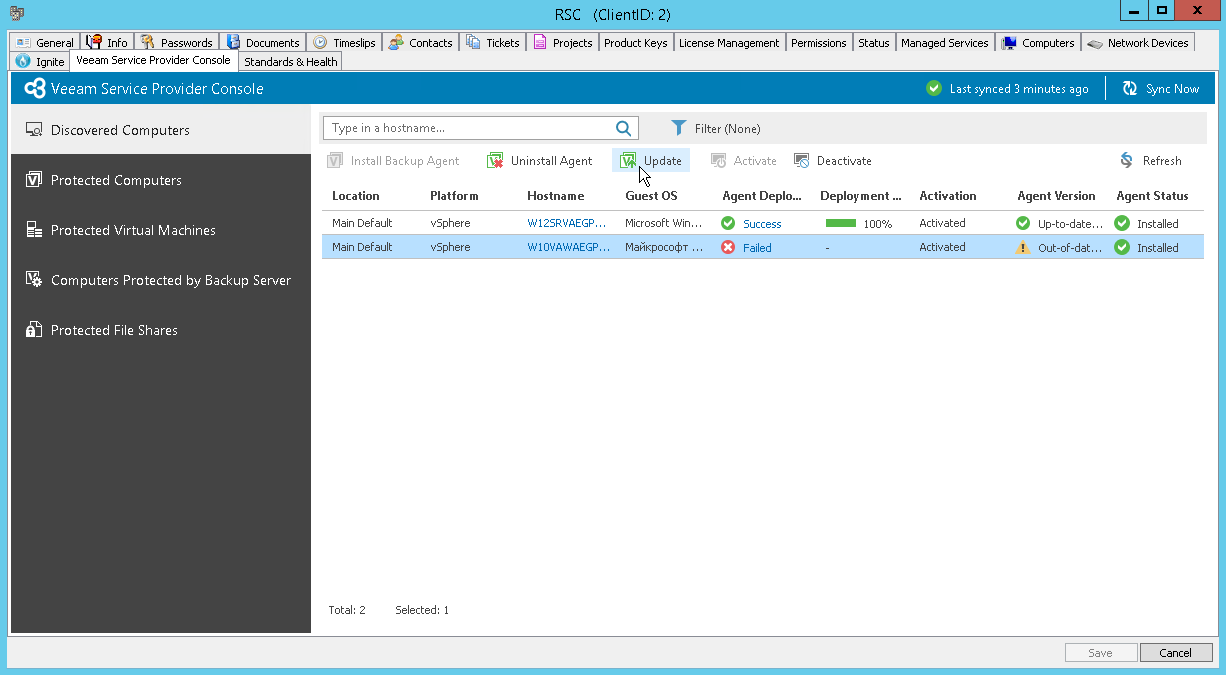Updating Veeam Backup Agents
You can update Veeam backup agents on client computers from ConnectWise Automate Control Center. For details on updating Veeam backup agents, see Updating Veeam Backup Agents.
Prerequisites
Before you start the update procedure, make sure that:
- Client computers are configured to allow upload of a Veeam backup agent setup file:
- The File and Printer Sharing (SMB-In) firewall rule must allow inbound traffic.
- The Remote Scheduled Tasks Management (RPC and RPC-EPMAP) rule must allow inbound traffic.
- The machine that hosts the Veeam Service Provider Console master management agent is powered on, has connection to the Internet, and can access discovered computers.
- Client computers on which you plan to update Veeam backup agents are powered on and you have an account with local Administrator permissions on all client computers.
- This account will be used to upload Veeam backup agent setup files to client computers and perform update.
Updating Veeam Backup Agents
To update Veeam backup agents:
- Log in to ConnectWise Automate Control Center.
The account used to access ConnectWise Automate must have the necessary permissions. For details, see section Permissions of the Deployment Guide.
- In the menu on the left, click Browse.
- In the Clients tab, expand Clients and double-click the name of a company or location integrated with Veeam Service Provider Console.
- In the pop-up window, navigate to the Veeam Service Provider Console > Discovered Computers tab.
Veeam Service Provider Console will display the list of all computers managed by mapped client in ConnectWise Automate.
- Choose one or more computers on which you want to update Veeam backup agents.
To select multiple computers, press and hold the [Ctrl] key.
Use Filter in the upper menu to choose what filters you want to enable. You can filter computers by Connection status, Platform type, Agent status, Agent version or Activation.
- At the top of the list, click Update.
After you initiate the update procedure, the value in the Agent Deployment column will change to Updating. You can click the Updating link to track the progress of the update procedure.