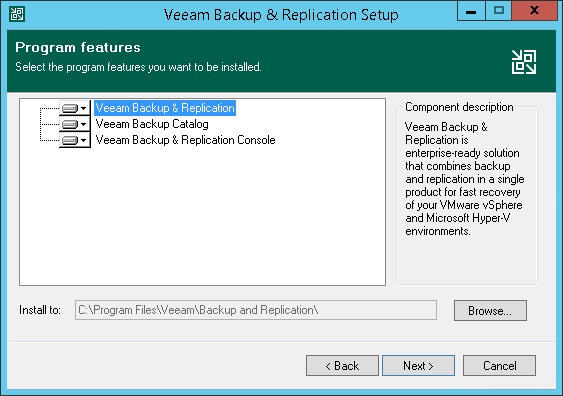This is an archive version of the document. To get the most up-to-date information, see the current version.
This is an archive version of the document. To get the most up-to-date information, see the current version.Step 4. Review Components and Select Installation Folder
At the Program Features step of the wizard, you can check what components the setup wizard will install on the machine and choose the installation folder.
The setup wizard installs the following components:
- Veeam Backup & Replication
- Veeam Backup Catalog (component responsible for storing VM guest OS indexing data)
- Veeam Backup & Replication Console
The setup wizard also installs the following components in the background:
- AWS Plug-In for Veeam Backup & Replication
- Google Cloud Platform Plug-In for Veeam Backup & Replication
- Microsoft Azure Plug-In for Veeam Backup & Replication
- Veeam Agent for Linux Redistributable
- Veeam Agent for Mac Redistributable
- Veeam Agent for Microsoft Windows Redistributable
- Veeam Agent for Unix Redistributable
- Veeam Backup PowerShell Module
- Veeam Distribution Server
The distribution server is an architecture component in the Veeam Agent management infrastructure used for deployment of Veeam Agent setup files to protected computers. For more information, see the Veeam Agent Management Infrastructure section in the Veeam Agent Management Guide.
- Veeam Explorer for Microsoft Active Directory
- Veeam Explorer for Microsoft Exchange
- Veeam Explorer for Microsoft OneDrive for Business
- Veeam Explorer for Microsoft SharePoint
- Veeam Explorer for Microsoft SQL Server
- Veeam Explorer for Microsoft SQL Teams
- Veeam Explorer for Oracle
These components do not require additional licenses. They are integrated with Veeam Backup & Replication.
To choose the installation folder:
- On the right of the Install to field, click Browse.
- In the Browse for Folder window, select the installation folder for the product. The default installation folder is C:\Program Files\Veeam\Backup and Replication\.