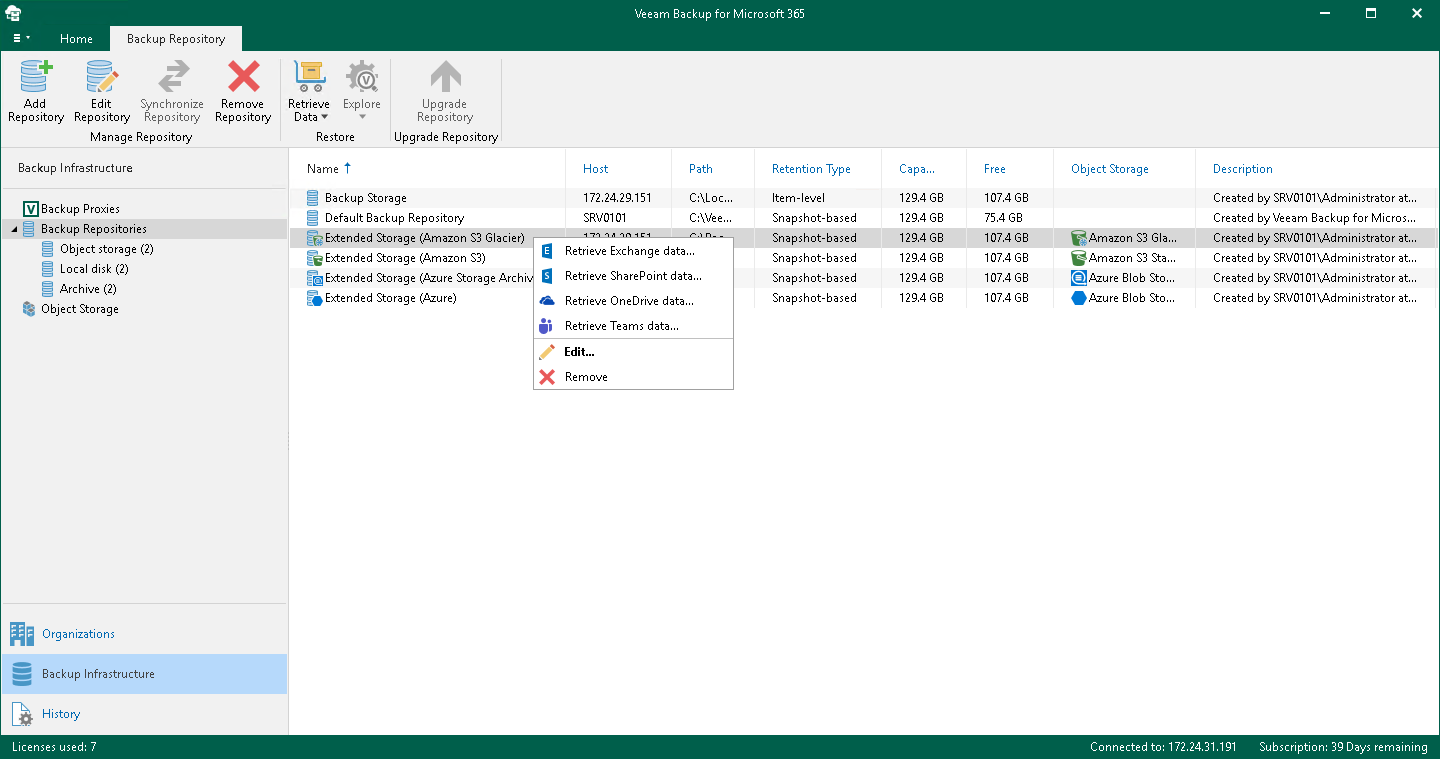Step 1. Launch Retrieve Backup Copy Wizard
To launch the Retrieve Backup Copy wizard, do the following:
- Open the Backup Infrastructure view.
- In the inventory pane, select the Backup Repositories or Backup Repositories > Archive node.
- In the preview pane, do one of the following:
- Select an object storage repository from which you want to retrieve backed-up data and click Retrieve Data on the ribbon and then select Retrieve <product> data.
- Right-click an object storage repository from which you want to retrieve backed-up data and select Retrieve <product> data.
Note |
The Retrieve <product> data option is one of the following:
|