Failback
Failback is one of the ways to finalize failover. When you perform failback, you switch back to the production VM from a VM replica, shift I/O processes from the disaster recovery site to the production site. Veeam Backup & Replication also sends all change made to the VM replica while it was in the Failover state to the production VM. However, note that these changes are only sent to the production VM but not published.
Veeam Backup & Replication provides you the following options to perform failback:
- You can fail back to the source VM in the original location.
- You can fail back to a VM already recovered to a new location. This VM must be recovered before you perform failback. For example, you can recover the VM from a backup.
- You can fail back to a VM recovered from a replica to a new location, or to any location but with different settings. The VM will be recovered from the replica during the failback process.
The first two options help you decrease recovery time and the use of the network traffic because Veeam Backup & Replication needs to transfer only differences between the source/recovered VM and VM replica. For the third option, Veeam Backup & Replication needs to transfer the whole VM data, including its configuration and virtual disk content. Use the third option if there is no way to use the source VM or restore it from a backup.
The process of failing back to the source VM or an already recovered VM differs from the process of failing back to a VM recovered from a replica:
- How failback to the source VM and already recovered VM works.
- How failback to a VM recovered from a replica works.
How Failback to Source VM or Already Recovered VM Works
If you fail back to the source VM or an already recovered VM, Veeam Backup & Replicationperforms the following operations:
- If the source VM is running, Veeam Backup & Replication powers it off.
- Veeam Backup & Replication calculates the difference between disks of the source VM and disks of the VM replica in the Failover state. Difference calculation helps Veeam Backup & Replication understand what data needs to be transported to the source VM to synchronize it with the VM replica.
- Veeam Backup & Replication transports changed data to the source VM.
- Veeam Backup & Replication powers off the VM replica. The VM replica remains powered off until you commit failback or undo failback.
- Veeam Backup & Replication creates a failback protective snapshot for the VM replica. The snapshot acts as a new restore point and saves the pre-failback state of the VM replica. You can use this snapshot to return to the pre-failback state of the VM replica afterwards.
- Veeam Backup & Replication calculates the difference between the VM replica and the source VM once again and transports changed data to the source VM. A new synchronization cycle lets Veeam Backup & Replication copy a portion of last-minute changes made on the VM replica while the failback process was being performed.
- The state of the VM replica is changed from Failover to Failback. Veeam Backup & Replication temporarily puts replication activities for the source VM on hold.
- If you failback to the source VM restored in a new location, Veeam Backup & Replication updates the ID of the source VM in the Veeam Backup & Replication configuration database. The ID of the source VM is replaced with the ID of the restored VM.
- If you have selected to power on the source VM after failback, Veeam Backup & Replication powers on the restored source VM on the target host.
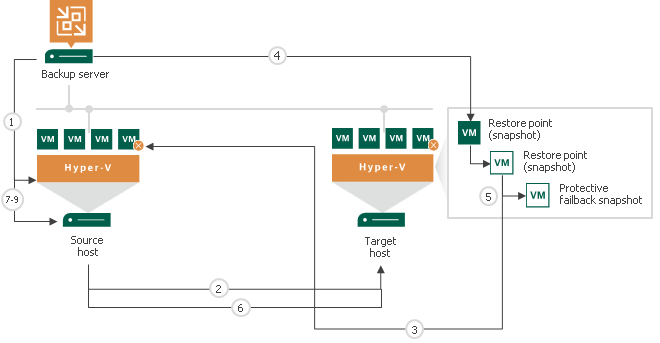
How Failback to VM Recovered from Replica Works
If you fail back to a VM recovered from a replica, Veeam Backup & Replication performs the following operations:
- Veeam Backup & Replication transports all VM replica files and stores them on the volume in the production site.
- Veeam Backup & Replication registers a new VM on the production host.
- If you have selected to power on the production VM after failback, Veeam Backup & Replication powers on the restored VM on the production host.
Finalizing Failback
Failback is an intermediate step that needs to be finalized. If the production VM works as expected and you want to get back to it, commit failback. If the VM does not work as expected, undo failback.
Related Topics