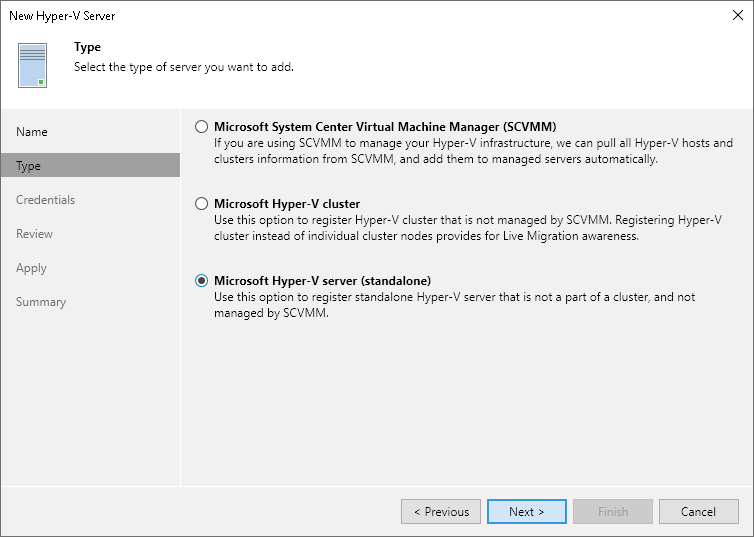Step 3. Choose Server Type
At the Type step of the wizard, select the type of server that you want to add.
- Select Microsoft System Center Virtual Machine Manager if you want to add SCVMM that manages several Microsoft Hyper-V hosts. Veeam Backup & Replication will pull information about Microsoft Hyper-V hosts and clusters managed by SCVMM and add them to the list of servers as a part of the SCVMM hierarchy.
- Select Microsoft Hyper-V cluster if you want to add a Microsoft Hyper-V cluster not managed by SCVMM.
- Select Microsoft Hyper-V server if you want to add a standalone Microsoft Hyper-V host that is not a part of the Microsoft Hyper-V cluster and is not managed by SCVMM.
Note |
If a Hyper-V host is a part of a cluster or SCVMM, it is recommended that you add to the backup infrastructure a cluster or SCVMM, not a standalone Hyper-V host. If you plan to migrate VMs between hosts in the cluster or SCVMM, you will not have to reconfigure jobs in Veeam Backup & Replication. Veeam Backup & Replication will automatically locate migrated VMs and continue processing them as usual. If you migrate VMs between standalone hosts that are not a part of one cluster or SCVMM server registered in Veeam Backup & Replication, you will have to reconfigure jobs to include the migrated VMs. After that, Veeam Backup & Replication will create full backups for these VMs. If you do not reconfigure the jobs, they will fail. |