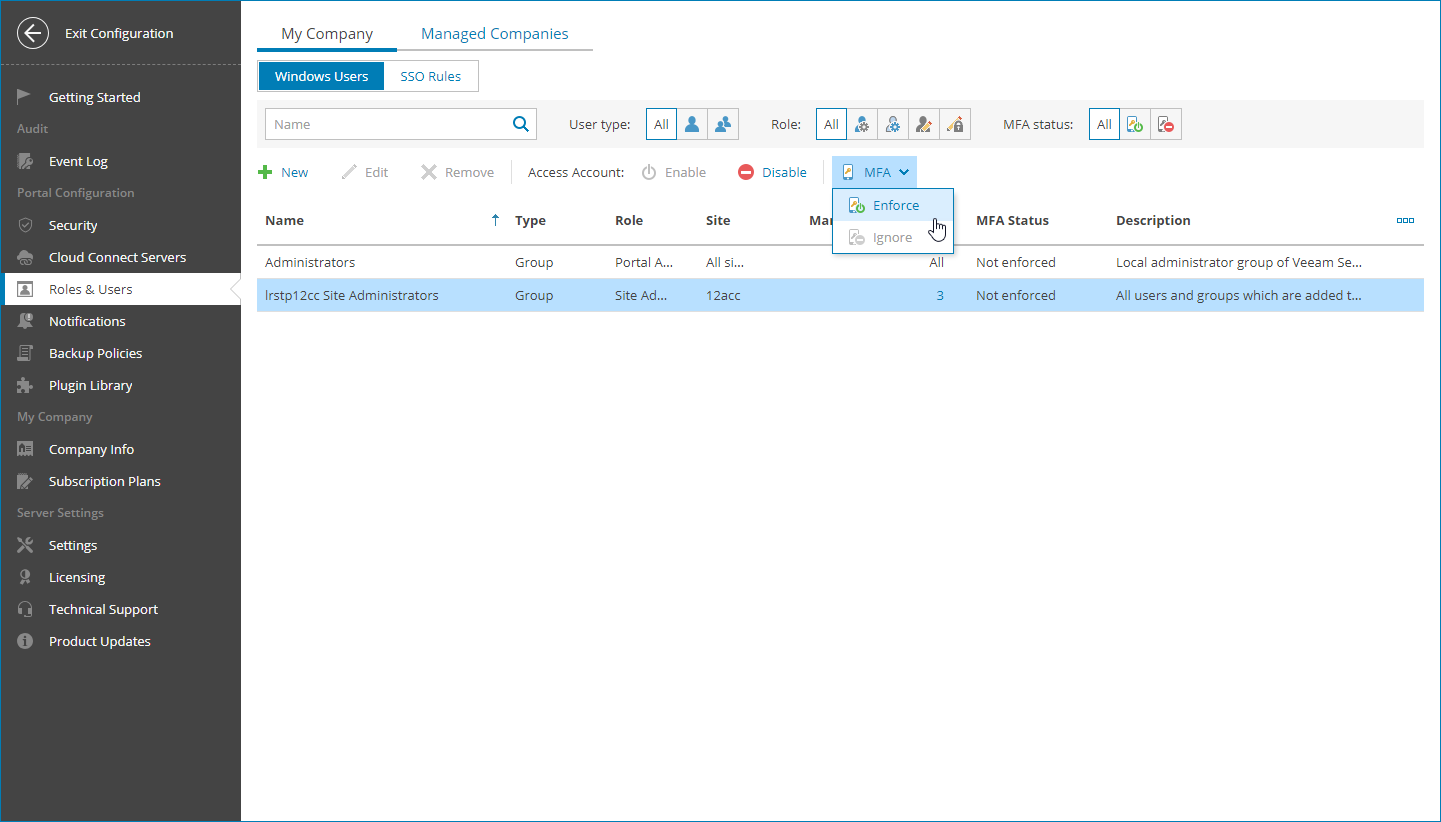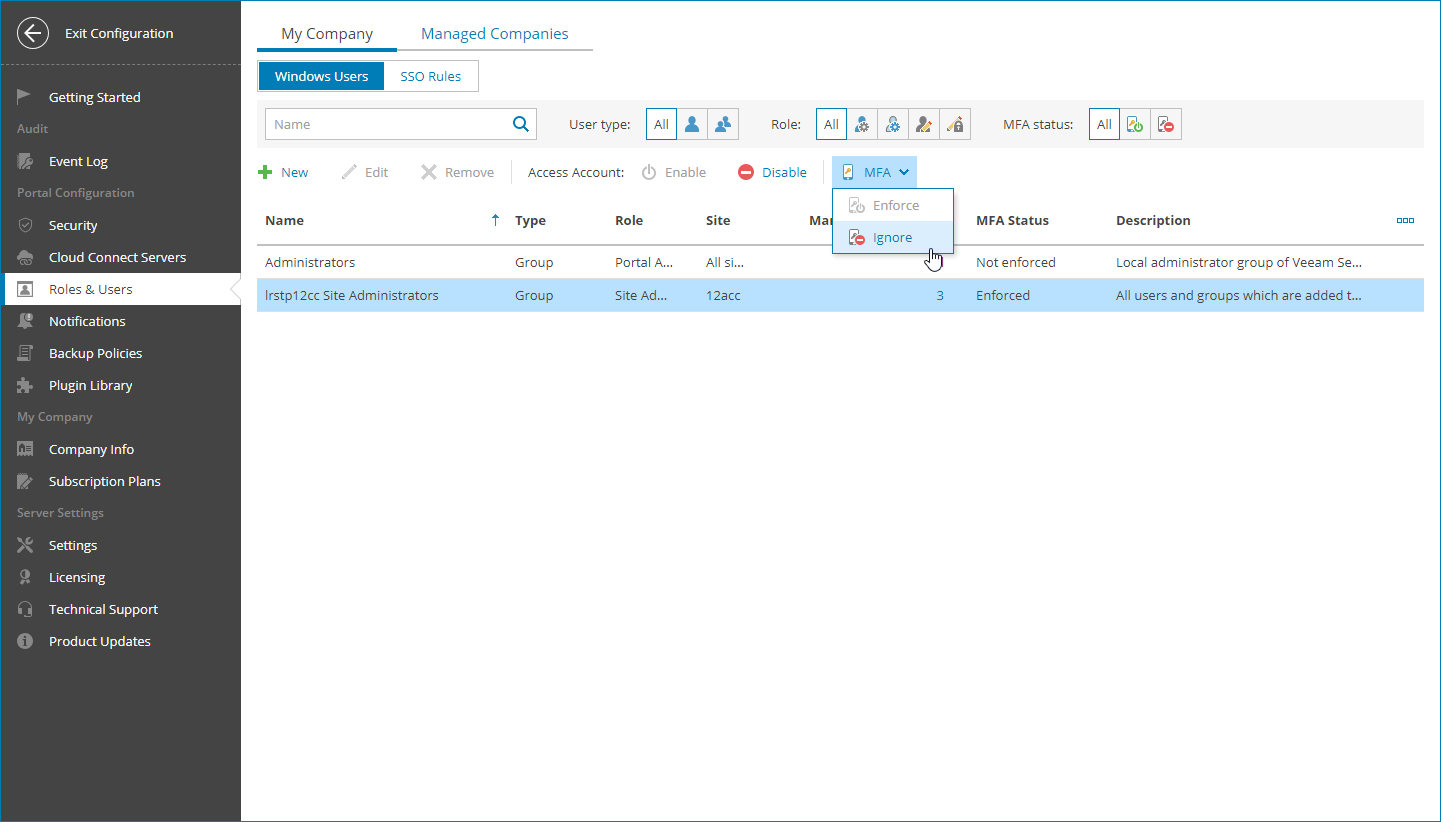This is an archive version of the document. To get the most up-to-date information, see the current version.
This is an archive version of the document. To get the most up-to-date information, see the current version.Enabling and Disabling MFA for Administrator Portal Users
You can configure MFA for Administrator Portal users and groups.
Required Privileges
To perform this task, a user must have the following role assigned: Portal Administrator.
Enabling MFA
To enable MFA for portal users and groups:
- Log in to Veeam Service Provider Console.
For details, see Accessing Veeam Service Provider Console.
- At the top right corner of the Veeam Service Provider Console window, click Configuration.
- In the configuration menu on the left, click Roles and Users.
- Select the necessary user or user group in the list.
- At the top of the user list, click MFA and select Enforce.
On the next authorization session, each user must configure MFA by going through the Multi-Factor Authentication step of the Edit User wizard as described in the Filling User Profile section.
Disabling MFA
To disable MFA for portal users and groups:
- Log in to Veeam Service Provider Console.
For details, see Accessing Veeam Service Provider Console.
- At the top right corner of the Veeam Service Provider Console window, click Configuration.
- In the configuration menu on the left, click Roles and Users.
- Select one or more users or groups in the list.
- At the top of the user list, click MFA and select Ignore.
Note: |
If a user exists only as a part of a group, to enable or disable MFA for that user separately, use Veeam Service Provider Console REST API as described in section Enabling and Disabling MFA using REST API. |