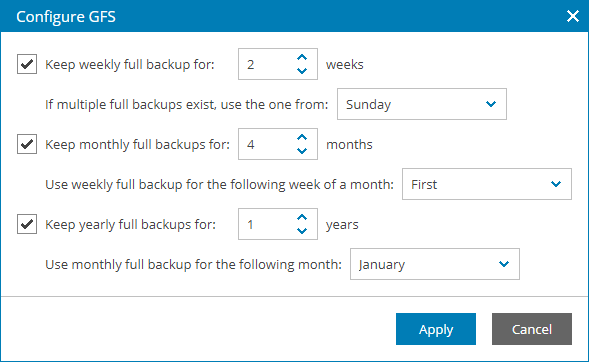Step 9. Specify Local Storage Settings
The Local Storage step of the wizard is available if at the Destination step you have chosen to save the backup on a local drive of the computer.
Specify local storage settings:
- In the Destination target field, specify a path to the folder where backup files must be stored.
If the folder does not exist, Veeam backup agent will create it during backup.
Do not specify the root drive directory, like C:\ or D:\.
- Specify backup retention policy settings:
- In the Retention policy field, specify the number of days for which you want to store backup files in the target location. By default, Veeam backup agent keeps backup files for 7 days. After this period is over, Veeam backup agent will remove the earliest restore points from the backup chain.
For details, see section Short-Term Retention Policy of the Veeam Agent for Microsoft Windows User Guide.
- To enable long-term retention policy, select the Keep some periodic full backups longer for archival purposes check box and click Configure.
In the Configure GFS window, specify how long you want to keep weekly, monthly and yearly full backups.
For details on GFS retention mechanism, see section Long-Term Retention Policy (GFS) of the Veeam Backup & Replication User Guide.
Note: |
To enable GFS retention policy, you must configure creation of synthetic or active full backups in the Advanced Settings. |
- Click Advanced Settings to specify advanced settings for the backup job.
For details, see Specify Advanced Job Settings.
Important! |
|