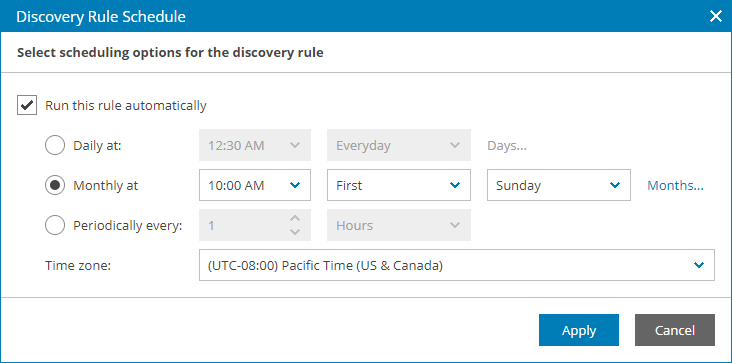Running Discovery
To run discovery manually:
- Log in to Veeam Service Provider Console.
For details, see Accessing Veeam Service Provider Console.
- In the menu on the left, click Discovery > Discovered Computers > Rules.
- Select one or more discovery rules in the list.
- At the top of the discovery rules list, click Run.
Alternatively, you can right-click the necessary discovery rule and choose Run.
- Wait until the discovery rule state changes its value from Running to Success.
Instead of running discovery manually, you can configure a schedule according to which discovery must be performed. In this case, discovery will run with a specified periodicity. If new computers complying with a discovery rule appear in the client or hosted network, Veeam Service Provider Console will add them to the list of discovered computers (and optionally, install Veeam backup agents and assign a backup policy, if the discovery rule is configured to perform these tasks).
To schedule automatic discovery:
- Log in to Veeam Service Provider Console.
For details, see Accessing Veeam Service Provider Console.
- In the menu on the left, click Discovery > Discovered Computers > Rules.
- Select the necessary discovery rule in the list.
- At the top of the discovery rules list, click Schedule.
Alternatively, you can right-click the necessary discovery rule and choose Schedule.
- In the Discovery Rule Schedule window, select the Run this rule automatically check box, if you want to enable scheduling for the discovery rule.
- Define scheduling settings:
- To run discovery at specific time daily, on defined week days or with specific periodicity, select the Daily at option. Use the fields on the right to configure the necessary schedule.
- To run discovery once a month on specific days, select the Monthly at option. Use the fields on the right to configure the necessary schedule.
- To run discovery repeatedly throughout a day with a specific time interval, select the Periodically every option. In the field on the right, select the necessary time unit: Days, Hours or Minutes.
- To run discovery continuously, select the Periodically every option and choose Continuously from the list on the right. A new discovery session will start as soon as the previous discovery session finishes.
- From the Time zone drop-down list, select the time zone in which daily and monthly schedule must be run.
- Click Apply.