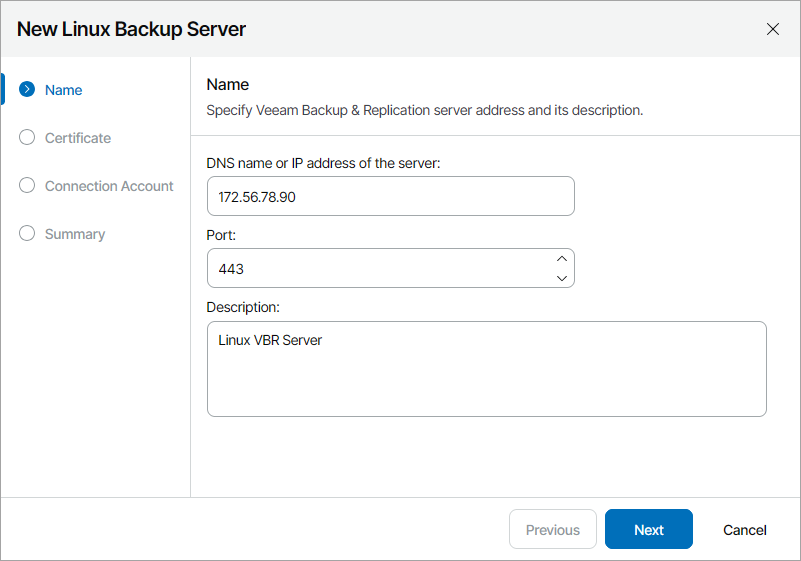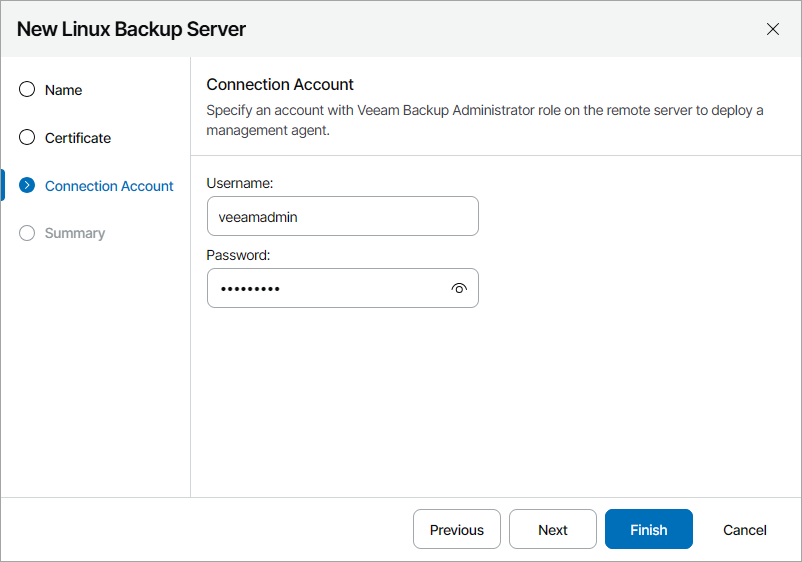Connecting Linux Veeam Backup & Replication Servers
To deploy a management agent on the Veeam Software Appliance, you must enable remote data collection in the Veeam Host Management Console. For details, see Configuring Backup Infrastructure Settings in the Veeam Backup & Replication User Guide.
Note: |
Some services may restart during management agent deployment. As a result, running jobs may finish with an error. To avoid this, make sure to stop all running jobs before deploying the management agent. |
To configure a connection to the Veeam Backup & Replication server deployed on a Veeam Software Appliance:
- Log in to Veeam Service Provider Console.
For details, see Accessing Veeam Service Provider Console.
- At the top right corner of the Veeam Service Provider Console window, click Configuration.
- In the configuration menu on the left, click Catalog.
- Click the Veeam Backup & Replication plugin tile.
- In the menu on the left, click Infrastructure.
- At the top of the server list, click Add and select Linux Backup Server.
Veeam Service Provider Console will launch the New Linux Backup Server wizard.
- At the Name step of the wizard, specify the following settings:
- In the DNS name or IP address of the server field, type FQDN or IP address of the computer where Veeam Backup & Replication server is deployed.
- In the Port field, specify a number of the port that you plan to use to connect to the Veeam Backup & Replication server. By default, port 443 is used.
- In the Description field, type server description or comments.
- At the Certificate step of the wizard, review the Veeam Backup & Replication server security certificate.
- At the Connection Account step of the wizard, specify credentials of a user account with the Veeam Backup Administrator role on the remote machine.
This account will be used to install a Veeam Service Provider Console management agent on the Veeam Backup & Replication server. After installation, Veeam Service Provider Console management agent will operate under the new veeam-usr-vspc-agent user.
If you specify a user account other than the default veeamadmin, it is recommended to assign the Service Account role to the selected account in Veeam Host Management. For details on roles and permissions, see sections Configuring Users and Configuring Roles in the Veeam Backup & Replication User Guide.
- At the Summary step of the wizard, review connection settings and click Finish.
If the Veeam Backup & Replication server is a primary node of a High Availability cluster, Veeam Service Provider Console will automatically register the server as a cluster node. After the primary node is connected, you must repeat steps 6–10 to connect the secondary node of this cluster.
Alternatively, you can connect the secondary node on the Discovery > Backup Servers tab. For details, see Managing Backup High Availability Clusters.
- Repeat steps 6–10 for all Veeam Backup & Replication servers that you want to add.
Checking Installation Results
To make sure that installation of management agents has completed successfully, complete the following steps:
- Log in to Veeam Service Provider Console.
For details, see Accessing Veeam Service Provider Console.
- At the top right corner of the Veeam Service Provider Console window, click Configuration.
- In the configuration menu on the left, click Catalog.
- Click the Veeam Backup & Replication plugin tile.
- In the menu on the left, click Infrastructure and find the necessary Veeam Backup & Replication server in the list.
- Check the value in the Agent Deployment column.
If installation was successful, the Agent Deployment status must be Success.
- Click a link in the Agent Deployment column to display session details of the installation procedure.
If the server was connected successfully but the Agent Deployment status is Error, click Clear Logs to update the status.