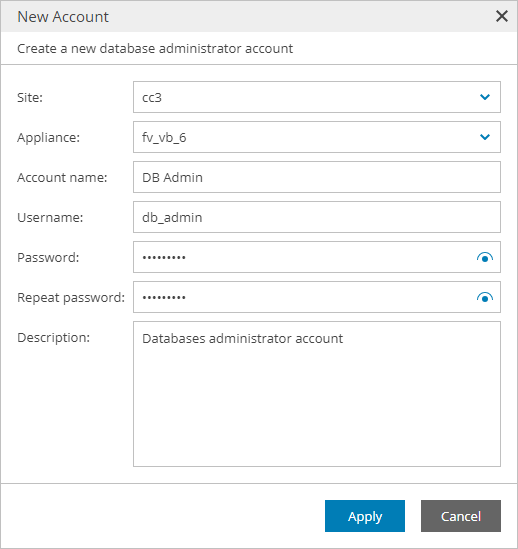Adding Databases Accounts
To add a new database administrator account:
- Log in to Veeam Service Provider Console.
For details, see Accessing Veeam Service Provider Console.
- At the top right corner of the Veeam Service Provider Console window, click Configuration.
- In the configuration menu on the left, click Catalog.
- Click the Veeam Backup for Public Clouds plugin tile.
- In the menu on the left, click Accounts and navigate to Databases.
- At the top of the list, click New.
- In the New Account window, specify account settings:
- From the Site and Appliance drop-down lists, select Veeam Cloud Connect site and Veeam Backup for Public Clouds appliance on which you want to register the account.
- [For Google Cloud appliances] From the Database type drop-down list, select type of the database for which you want to register the account (PostgreSQL, MySQL (SQL Built-In)).
- In the Account name field, specify account friendly name.
- In the Username, Password and Repeat password fields, specify account credentials.
- In the Description field, specify account description.
- Click Apply.