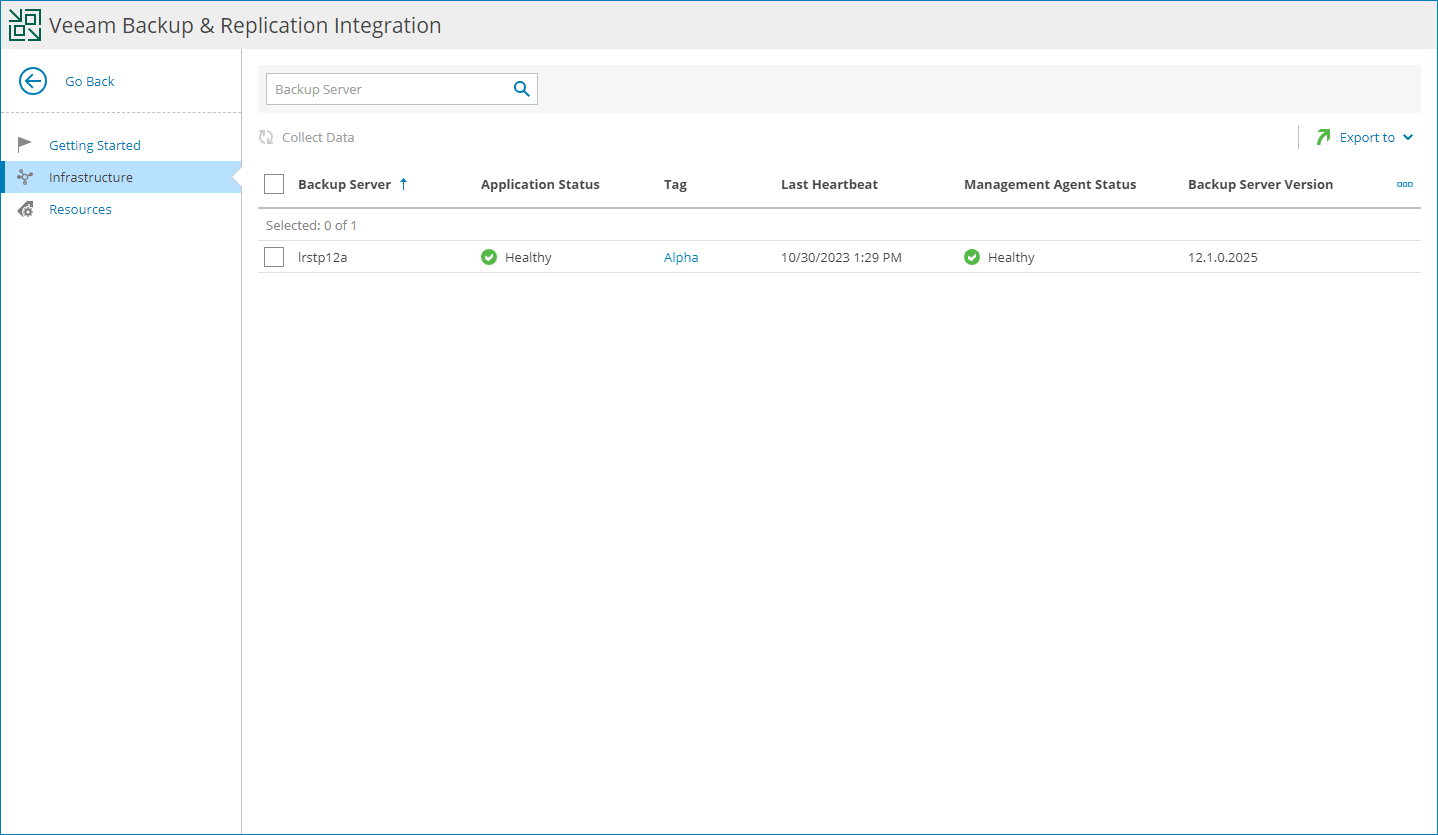Viewing and Exporting Hosted Veeam Backup & Replication Server Details
You can view details on hosted Veeam Backup & Replication and Veeam Backup Enterprise Manager servers and export them to a CSV or XML file:
- Log in to Veeam Service Provider Console.
For details, see Accessing Veeam Service Provider Console.
- At the top right corner of the Veeam Service Provider Console window, click Configuration.
- In the configuration menu on the left, click Catalog.
- Click the Veeam Backup & Replication plugin tile.
- In the menu on the left, click Infrastructure.
Veeam Service Provider Console will display a list of all hosted Veeam Backup & Replication servers.
- To export server details, click Export to and choose a format of the exported data:
- CSV — choose this option to structure exported data as a CSV file.
- XML — choose this option to structure exported data as an XML file.
The file with exported data will be saved to the default download location on your computer.
Each Veeam Backup & Replication server in the list is described with a set of properties.
- Backup Server — name of a computer on which Veeam Backup & Replication server is deployed.
- Application Status — status of the application running on a computer.
In some cases, after enabling multi-factor authentication for the Veeam Backup & Replication server, the value in this column may become Inaccessible. For details on how to resolve the issue, refer to this Veeam KB article.
- Tag — tag assigned to a Veeam Backup & Replication server.
- Cluster Status — status of the High Availability cluster to which a Veeam Backup & Replication server belongs.
- Last Heartbeat — time period since a Veeam Service Provider Console management agent sent the latest heartbeat to Veeam Service Provider Console.
- Management Agent Status — Veeam Service Provider Console management agent status (Healthy, Warning, Error).
You can click the Error link to view error details.
- Backup Server Version — version of a Veeam Backup & Replication server and installed or available patch.
- Agent Deployment — status of the management agent deployment.
You can click a link in the Agent Deployment column to view session details of the installation procedure.