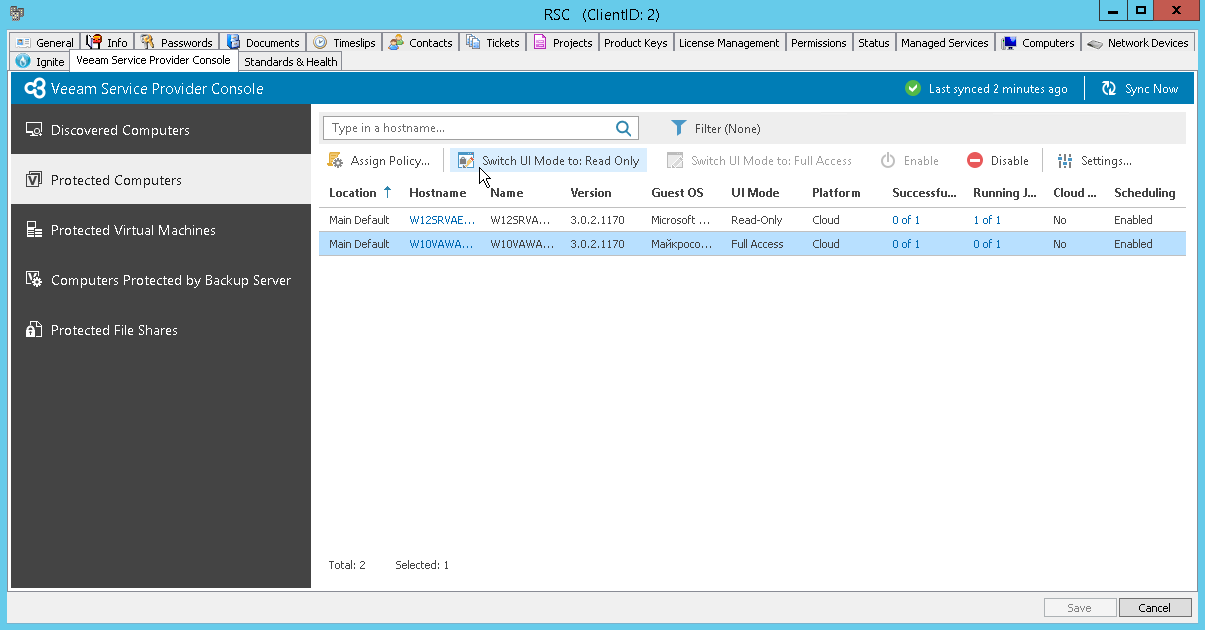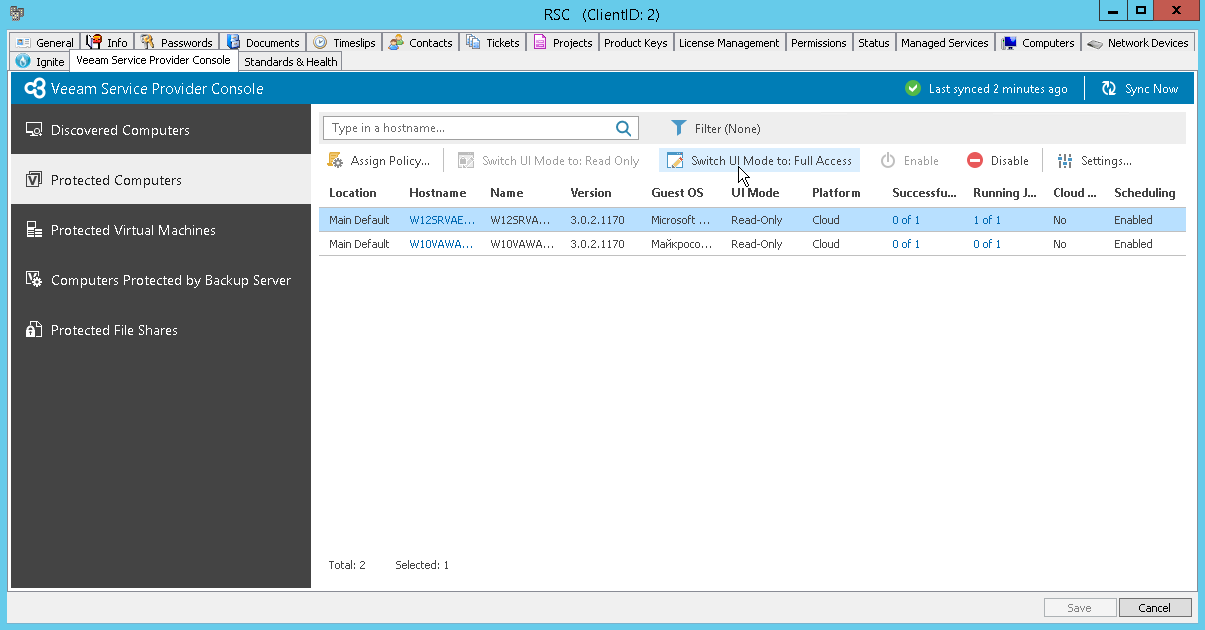Enabling and Disabling Read-Only Access Mode
To prevent end users from changing Veeam backup agent job settings and performing restore, you can enable read-only access mode. For details on the read-only access mode for Veeam backup agents, see Enabling Read-Only Access Mode.
Enabling Read-Only Access Mode
To enable read-only access mode for Veeam backup agents from ConnectWise Automate Control Center:
- Log in to ConnectWise Automate Control Center.
The account used to access ConnectWise Automate must have the necessary permissions. For details, see section Permissions of the Deployment Guide.
- In the menu on the left, click Browse.
- In the Clients tab, expand Clients and double-click the name of a company or location integrated with Veeam Service Provider Console.
- In the pop-up window, navigate to the Veeam Service Provider Console > Protected Computers tab.
- Select one or more Veeam backup agents in the list.
To display all Veeam backup agents running in the full access mode, click Filter, in the Filter by UI mode section, select Full Access and click Apply.
- At the top of the list, click Switch UI Mode to: Read Only to change the access mode.
Disabling Read-Only Access Mode
To disable read-only access mode for Veeam backup agents from ConnectWise Automate Control Center:
- Log in to ConnectWise Automate Control Center.
The account used to access ConnectWise Automate must have the necessary permissions. For details, see section Permissions of the Deployment Guide.
- In the menu on the left, click Browse.
- In the Clients tab, expand Clients and double-click the name of a company or location integrated with Veeam Service Provider Console.
- In the pop-up window, navigate to the Veeam Service Provider Console > Protected Computers tab.
- Select one or more Veeam backup agents in the list.
To display all Veeam backup agents running in the full access mode, click Filter, in the Filter by UI mode section, select Read-Only and click Apply.
- At the top of the list, click Switch UI mode to: Full Access to change the access mode.