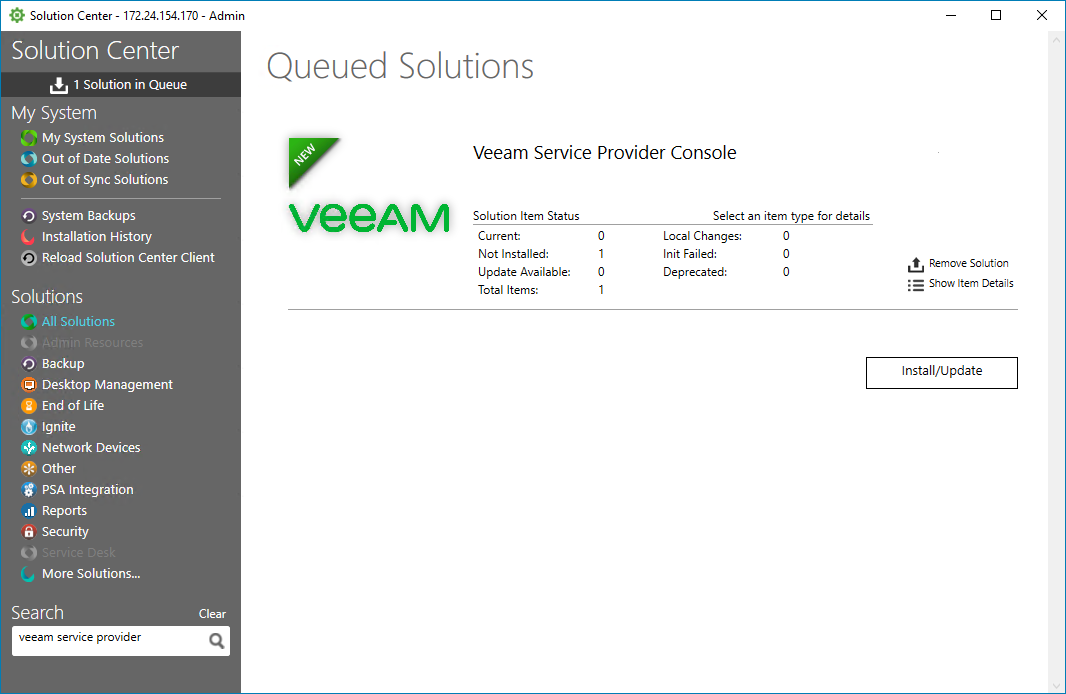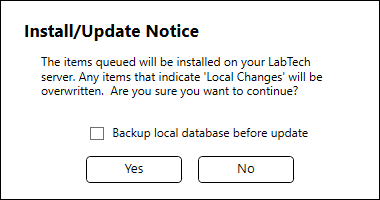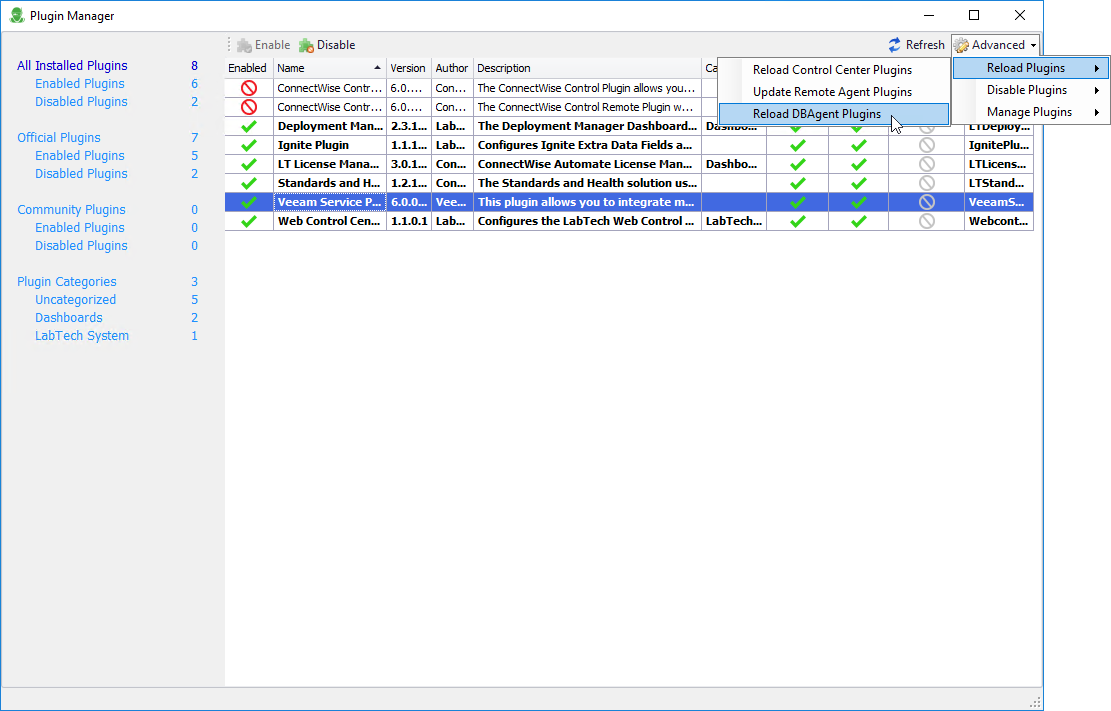Updating ConnectWise Automate Plugin
You can download the new version of Veeam Service Provider Console plugin from the ConnectWise Automate Solution Center or update the plugin manually, in the ConnectWise Automate Plugin Manager.
Updating plugin from the ConnectWise Automate Solution Center
To download Veeam Service Provider Console plugin for ConnectWise Automate from the ConnectWise Automate Solution Center:
- Log in to the ConnectWise Automate Control Center.
The account used to access ConnectWise Automate must have the necessary permissions. For details, see section Permissions of the Deployment Guide.
- From the ConnectWise Automate Control Center, choose System > Solutions > Solution Center.
- In the Out of Date Solutions section, click the Veeam Service Provider Console solution.
- Click Queue.
- In the Terms of Service window, click Yes.
- At the top of the navigation sidebar, click Solutions in Queue.
- In the Queued Solutions section, click Install/Update.
- In the Install/Update Notice window, choose whether you want to back up the ConnectWise Automate local database before update and click Yes. For details on ConnectWise Automate database backup, see ConnectWise Automate Documentation.
- After the installation completes, click Close Solution Center and click Yes.
- From the ConnectWise Automate Control Center, select System > Solutions > Plugin Manager.
- At the top of the list, click Advanced and select Reload Plugins > Reload DBAgent Plugins to update ConnectWise Automate database.
- In the confirmation window, click Yes and wait for ConnectWise Automate database agent to restart.
- Restart the ConnectWise Automate Control Center to apply changes.
Updating ConnectWise Automate for Veeam Service Provider Console Manually
To install ConnectWise Automate Plugin for Veeam Service Provider Console manually:
- Contact Veeam Customer Support to obtain Veeam Service Provider Console plugin for ConnectWise Automate setup file.
- Unpack the plugin file to a location that can be accessed from a machine where the ConnectWise Automate Control Center is installed.
- Log in to the ConnectWise Automate Control Center.
The account used to access ConnectWise Automate must have the necessary permissions. For details, see section Permissions of the Deployment Guide.
- From the ConnectWise Automate Control Center, select System > Solutions > Plugin Manager.
- In the list of available plugins, select Veeam Service Provider Console.
- At the top of the list, click Advanced and select Manage Plugins > Update Plugin.
- In the plugin setup folder, open VeeamServiceProviderConsole.Plugin.ConnectWise.Automate.dll.
- In the Plugin Updated window, click OK.
- At the top of the list, click Advanced and select Reload Plugins > Reload DBAgent Plugins to update ConnectWise Automate database.
- In the confirmation window, click Yes and wait for ConnectWise Automate database agent to restart.
- Restart the ConnectWise Automate Control Center to apply changes.