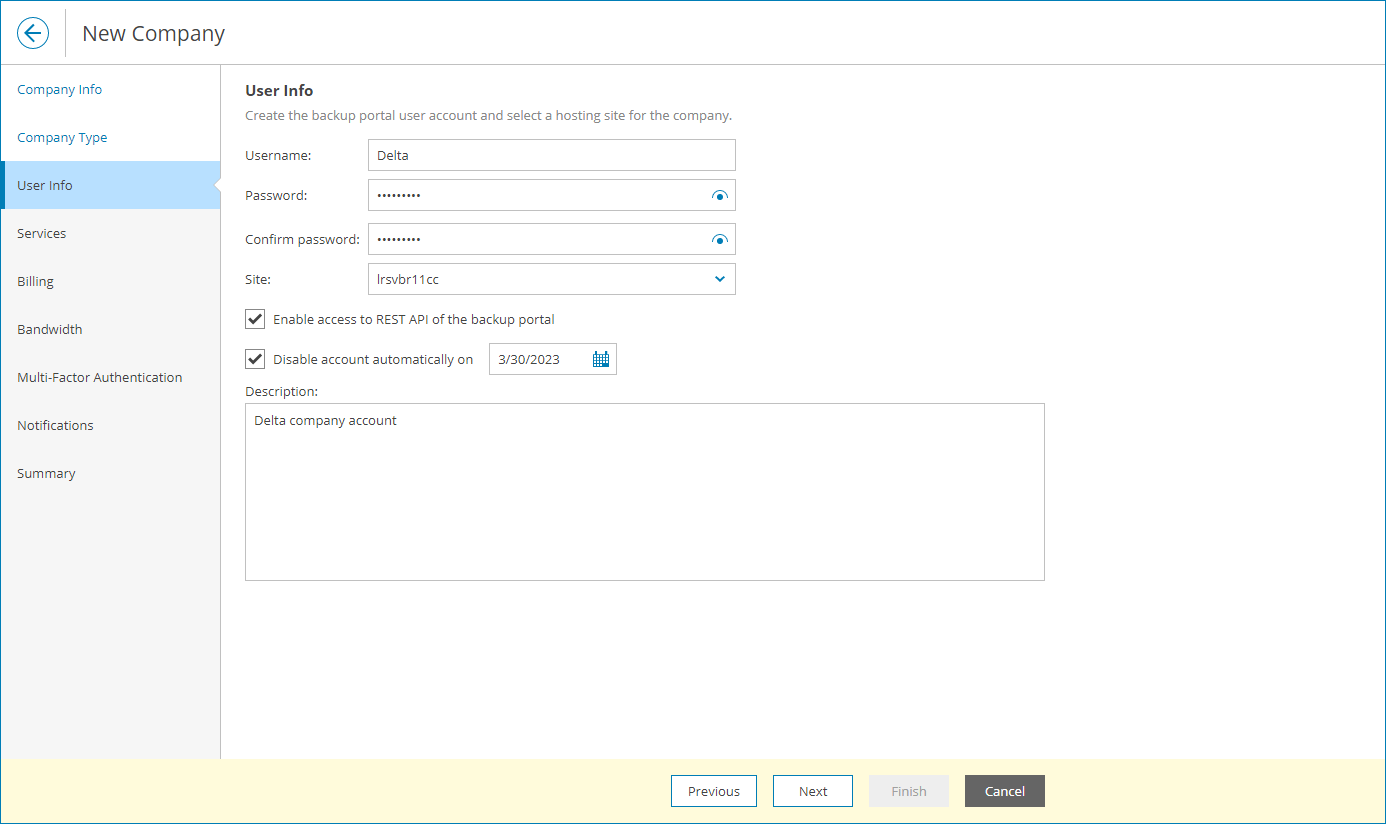Managing Company Owners
Each company in Veeam Service Provider Console has one Company Owner user. A Company Owner acts on behalf of a company that consumes provided services.
Credentials of a Company Owner are required to:
- Connect to Veeam Service Provider Console client Veeam Backup & Replication servers
- Connect to Veeam Service Provider Console management agents running on client computers that are protected with Veeam backup agents
- Gain access to the Veeam Service Provider Console Client Portal
You can think of the Company Owner as of a super user at a company level. In the Client Portal, a Company Owner has access to all monitoring and billing details for all company locations, and can perform all types of configuration and management tasks. For details on Veeam Service Provider Console functionality available to a Company Owner in the Client Portal, see Guide for End Users.
Creating Company Owner
You create a Company Owner when you register a new company account in Veeam Service Provider Console:
- Log in to Veeam Service Provider Console.
For details, see Accessing Veeam Service Provider Console.
- In the menu on the left, click Companies.
- Choose to create a new company and navigate to the User Info step of the wizard.
- Specify credentials for the user who will act as a Company Owner.
- Save changes.
For details on creating companies in Veeam Service Provider Console, see Creating Companies.
You can also create a Company Owner when you register a new tenant account in Veeam Cloud Connect. For details, see Creating Company Accounts in Veeam Cloud Connect.
Modifying Company Owner Password
You can modify a password for an owner of an already existing company:
- Log in to Veeam Service Provider Console.
For details, see Accessing Veeam Service Provider Console.
- In the menu on the left, click Companies.
- Choose to edit a company and navigate to the User Info step of the wizard.
- Change the password for the user who acts as a Company Owner.
- Save changes.
For details on modifying a company, see Modifying Company Settings.
Note: |
When modifying the Company Owner password, consider that the password change is applied immediately, without waiting for any running tasks to complete. If you modify the password while client's backup to cloud, backup copy to cloud or replication to cloud jobs are still running, these jobs will fail because of lost connection to cloud repositories and hosts. |
You can modify general Company Owner details:
For details, see Accessing Veeam Service Provider Console.
- At the top right corner of the Veeam Service Provider Console window, click Configuration.
- In the configuration menu on the left, click Roles & Users.
- Open the Managed Companies tab and navigate to Local Users.
- To display Company Owners, in the Role filter select Company Owner.
- Select the necessary user and click Edit.
- Modify user settings as described in Creating Company Administrators.
You can modify all settings except the user name.
Note that changing Company Owner email address will not affect company email address. If you want to modify company email address, you must do it manually. For details, see Modifying Company Settings.
- Save changes.
Disabling and Deleting Company Owner
Credentials of a Company Owner are specified in a company account. When you disable or delete a company account, the Company Owner user is disabled or deleted along with it.
For details, see Disabling and Enabling Companies and Removing Companies.