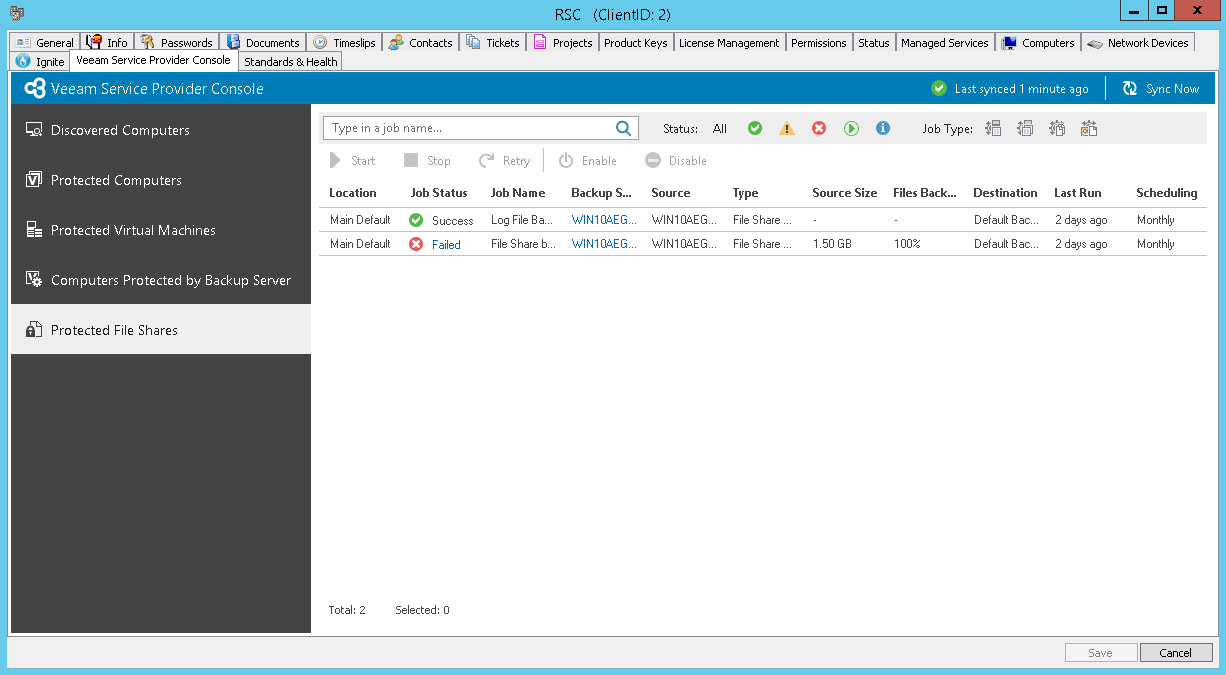File Shares
To view protected file share details:
- Log in to ConnectWise Automate Control Center.
The account used to access ConnectWise Automate must have the necessary permissions. For details, see section Permissions of the Deployment Guide.
- In the menu on the left, click Browse.
- In the Clients tab, expand Clients and double-click the name of a company or location integrated with Veeam Service Provider Console.
- In the pop-up window, navigate to the Veeam Service Provider Console > Protected File Shares tab.
Veeam Service Provider Console will display a list of all file jobs configured on managed backup servers.
To narrow down the list of jobs, you can apply the following filters:
- Job — search jobs by job name.
- Status — limit the list of jobs by the result of the latest job session (Success, Warning, Failed, Running, Information).
- Job Type — limit the list of jobs by type (File Share Backup, File Share Backup Copy, File Copy, File to Tape).
Each job in the list is described with a set of properties. By default, some properties in the list are hidden. To display additional properties, click the ellipsis on the right of the list header and choose job properties that must be displayed.
- Location — name of a location to which a job belongs.
- Job Status — status of the latest job session (Success, Warning, Failed, Running, No Info).
- Job Name — name of a data protection job.
- Backup Server — name of a backup server on which a job is configured.
- Source — name of a source file share used to create a backup.
- Type — job type (File Share Backup, File Share Backup Copy, File Copy, File to Tape).
- Source Size — size of protected data at the source file share.
- Files Backed Up — percentage of data that was successfully transferred to target during the latest job session.
- Destination — name of a target backup location.
- Last Run — date and time when the latest job session started.
- Scheduling — job schedule (Daily, Monthly, Periodically, Chained, Not scheduled, Disabled, Continuously).