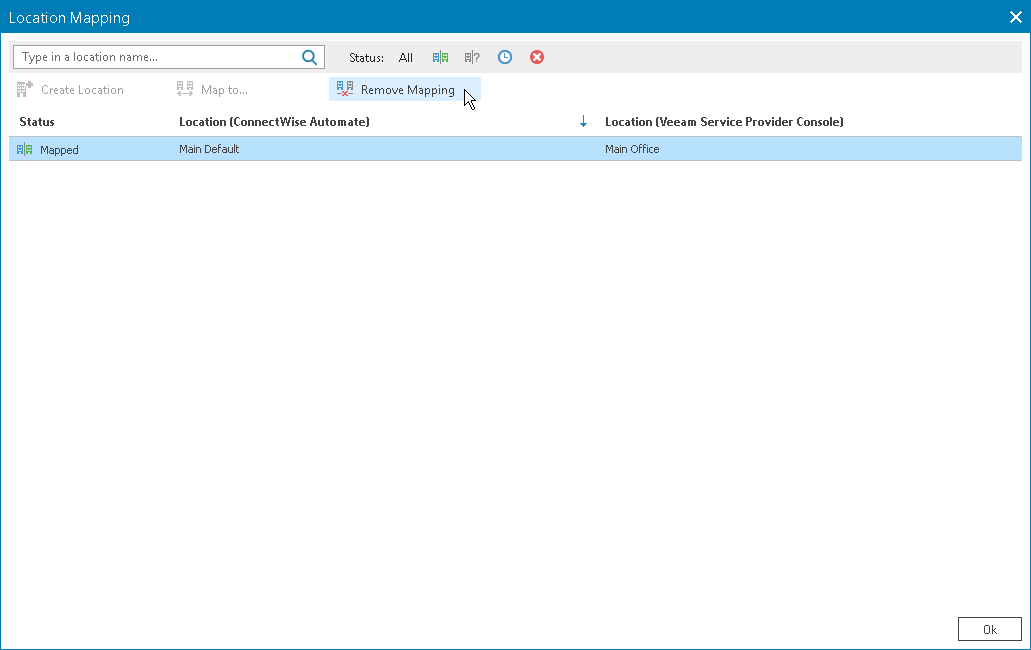Removing Mapping
You can remove mapping between Veeam Service Provider Console and ConnectWise Automate locations. After you remove mapping, all new Veeam backup agents installed on ConnectWise Automate managed computers will be assigned to the Remote location.
To remove location mapping:
- Log in to ConnectWise Automate Control Center.
The account used to access ConnectWise Automate must have the necessary permissions. For details, see section Permissions of the Deployment Guide.
- In the lower left corner, click System > Configuration > Dashboard.
The System Dashboard window will pop up.
- Open Config > Integration > Veeam Service Provider Console tab.
- In the menu on the left, click Client Management.
Veeam Service Provider Console will display a list of all clients managed in ConnectWise Automate.
- Select the necessary company in the list and click the link in the Mapped Locations column.
To display all mapped clients in the list, in the Status section select Mapped.
- In the Location Mapping window, select one or more mapped locations.
To narrow down the list of locations, you can search specific location by name or filter the locations by Status (Mapped, Unmapped, Creating, Error).
- At the top of the list, click Remove Mapping.