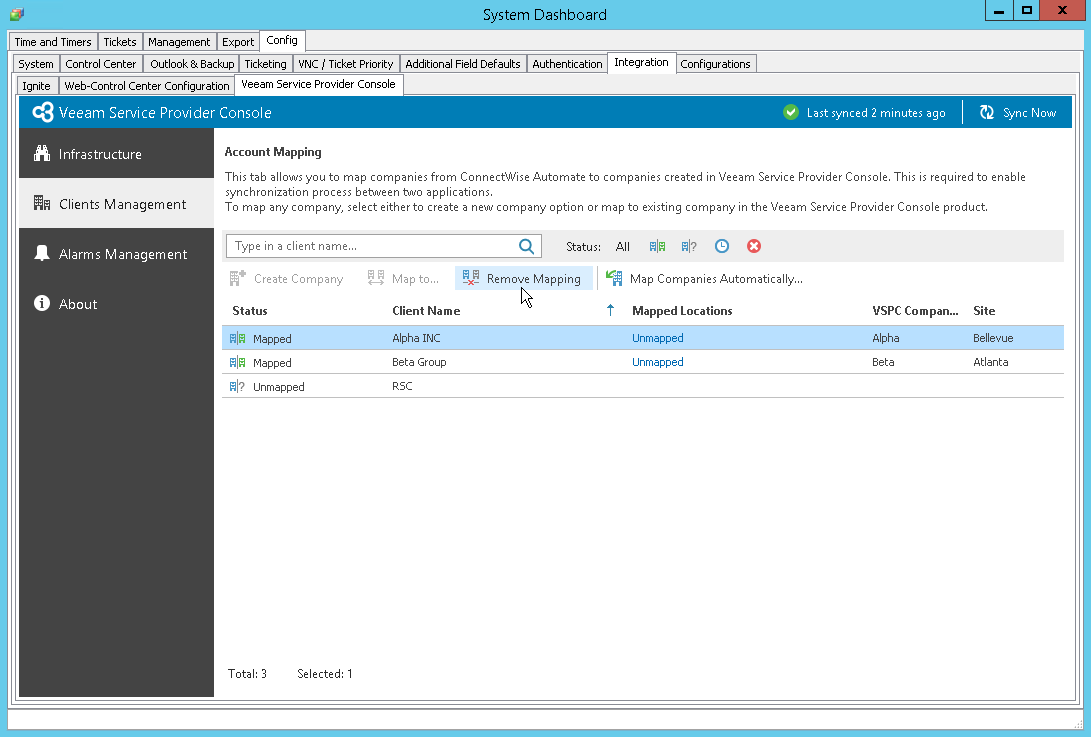Removing Mapping
If you want to stop sending data about company managed backup servers, computers and jobs to ConnectWise Automate, you can remove mapping. In this case, all mapping between company locations in Veeam Service Provider Console and client locations in ConnectWise Automate will be removed, all tickets created for the company in ConnectWise Automate will be resolved and all alerts created for the company in ConnectWise Automate will be deleted.
- Log in to ConnectWise Automate Control Center.
The account used to access ConnectWise Automate must have the necessary permissions. For details, see section Permissions of the Deployment Guide.
- In the lower left corner, click System > Configuration > Dashboard.
The System Dashboard window will pop up.
- Open Config > Integration > Veeam Service Provider Console tab.
- In the menu on the left, click Client Management.
Veeam Service Provider Console will display a list of all clients managed in ConnectWise Automate.
- From the list of clients, select one or more mapped clients.
To narrow down the list of clients, you can search specific client by name or filter the clients by Status (Mapped, Unmapped, Creating, Error).
- At the top of the list, click Remove Mapping.
- In the Remove Mapping window, click Remove.