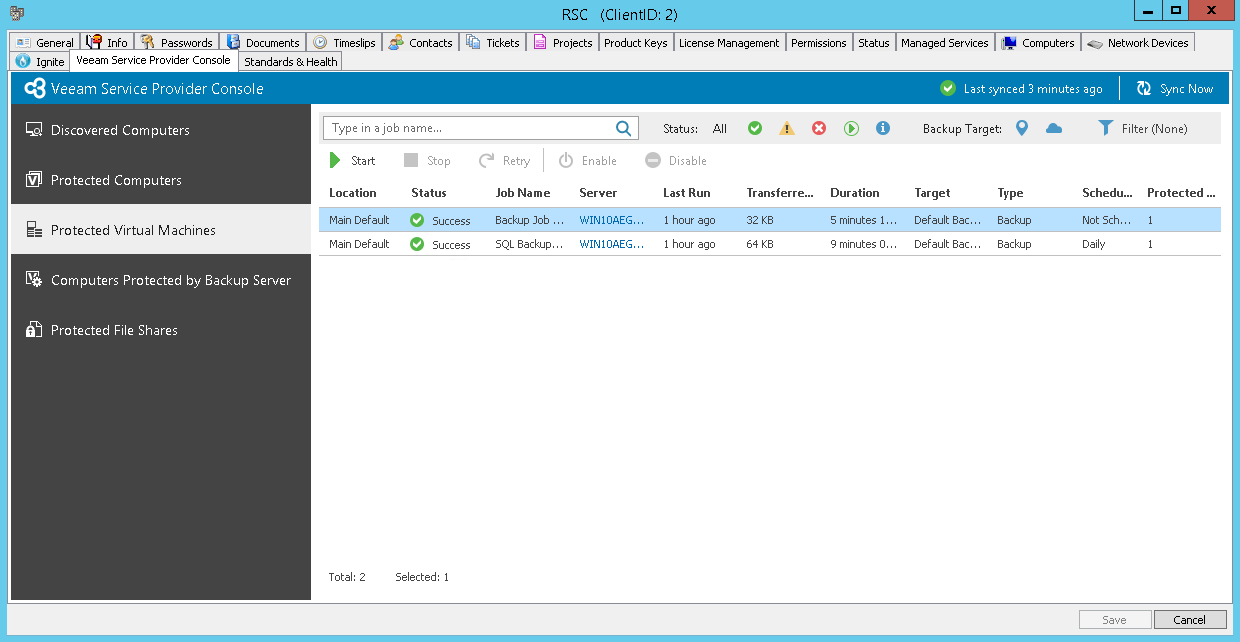Virtual Machines
To view protected VM details:
- Log in to ConnectWise Automate Control Center.
The account used to access ConnectWise Automate must have the necessary permissions. For details, see section Permissions of the Deployment Guide.
- In the menu on the left, click Browse.
- In the Clients tab, expand Clients and double-click the name of a company or location integrated with Veeam Service Provider Console.
- In the pop-up window, navigate to the Veeam Service Provider Console > Protected Virtual Machines tab.
Veeam Service Provider Console will display a list of all VM backup jobs.
To narrow down the list of jobs, you can apply the following filters:
- Job Name — limit the list of jobs by the name of a backup job.
- Status — limit the list of jobs by the result of the latest job session (Success, Warning, Failed, Running, Information, All).
- Backup Target — limit the list of jobs by target backup location (Local, Cloud).
- Type — limit the list of jobs by protection job type (Backup, Replication, SureBackup, Backup Copy, Backup to Tape, VM Copy, SQL Log Backup, Oracle Log Backup).
Each VM in the list is described with a set of properties:
- Location — name of a location to which a job belongs.
- Status — status of the latest job session (Success, Warning, Failed, Running).
- Job Name — name of a VM protection job.
- Server — name of a backup server on which a job is configured.
- Last Run — shows how long ago the latest backup job session started.
- Transferred Data — amount of data transferred during the latest job session.
- Duration — duration of the latest job session.
- Target — name of a target backup location.
- Type — type of a VM protection job (Backup, Replication, SureBackup, Backup Copy, Backup to Tape, VM Copy, SQL Log Backup, Oracle Log Backup).
- Scheduling — job schedule (Daily, Monthly, Periodically, Chained, Not scheduled, Disabled, Continuously).
- Protected VMs — number of VMs backed up by a job.