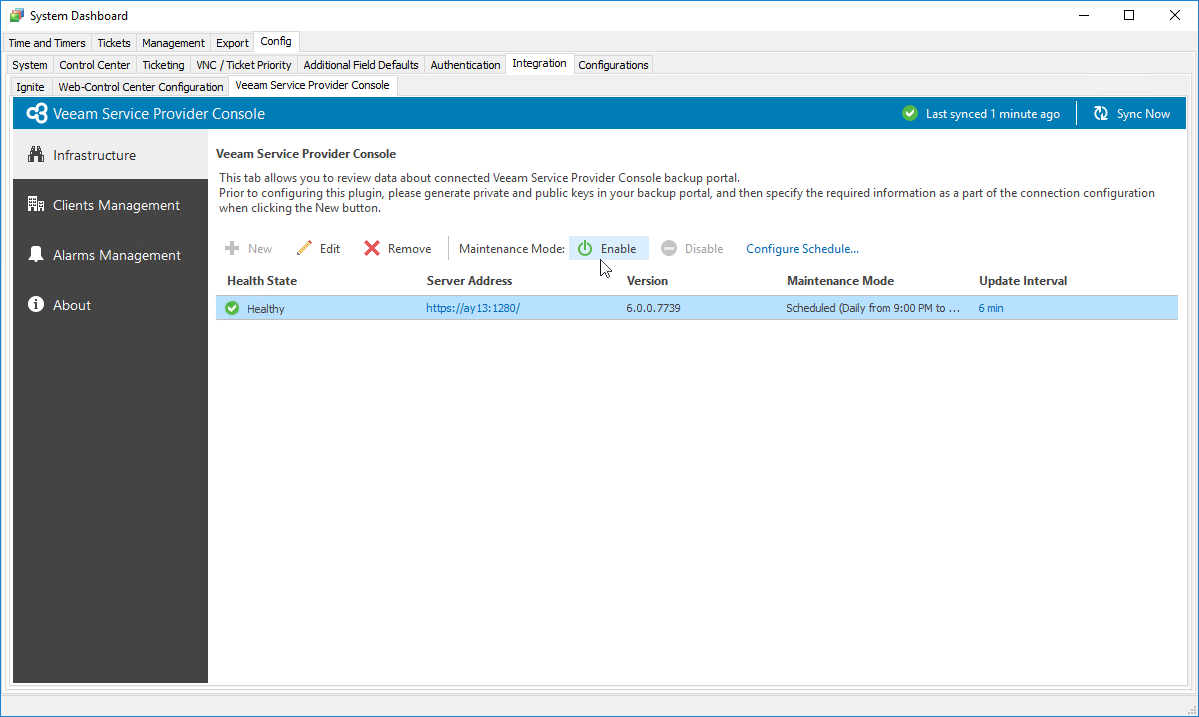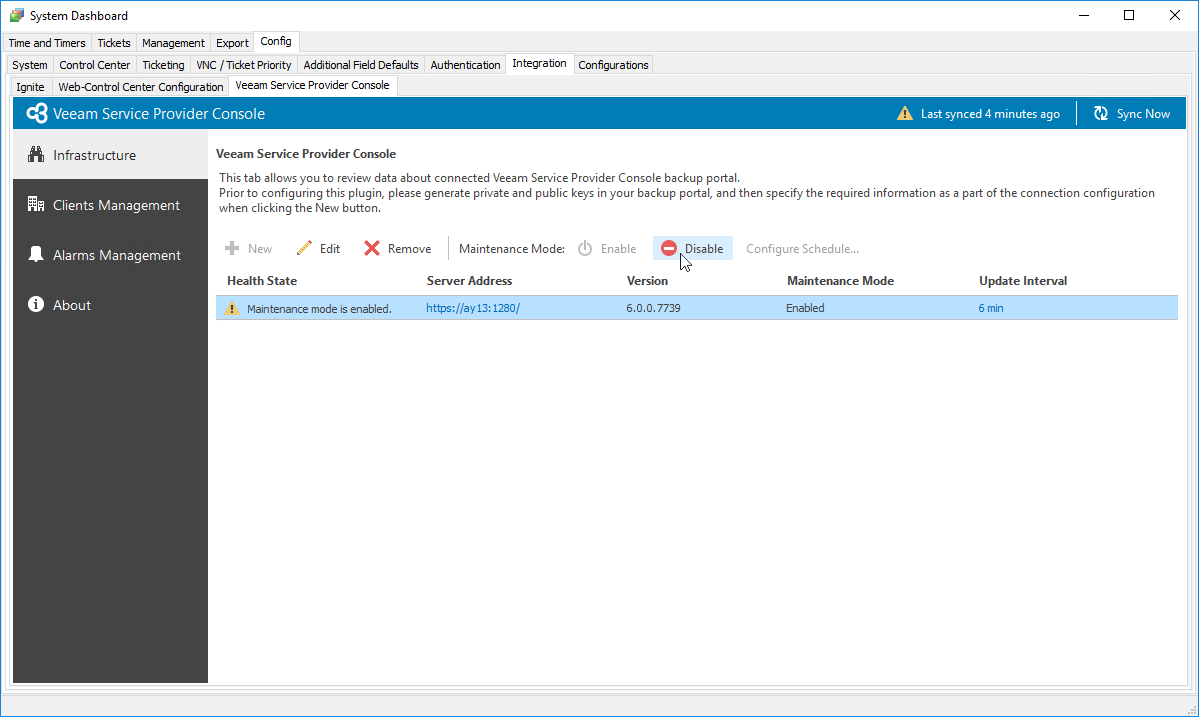Managing Maintenance Mode for Veeam Service Provider Console Plugin
In some cases, regular data synchronization between Veeam Service Provider Console and ConnectWise Automate may slow down ConnectWise Automate Control Center, for example during ConnectWise Automate database update. To optimize the work of ConnectWise Automate Control Center, you can enable maintenance mode for Veeam Service Provider Console plugin. Maintenance mode functionality allows you to disable regular data synchronization between Veeam Service Provider Console and ConnectWise Automate and decrease ConnectWise Automate database load. Note that during maintenance mode, all operations in Veeam Service Provider Console plugin (company mapping, managing Veeam backup agents jobs and other) are unavailable.
You can enable and disable maintenance mode manually or schedule the maintenance mode to run on daily basis.
Enabling Maintenance Mode for Veeam Service Provider Console Plugin
To enable maintenance mode for Veeam Service Provider Console plugin:
- Log in to ConnectWise Automate Control Center.
The account used to access ConnectWise Automate must have the necessary permissions. For details, see section Permissions of the Deployment Guide.
- In the lower left corner, click System > Configuration > Dashboard.
The System Dashboard window will pop up.
- Navigate to the Config > Integration > Veeam Service Provider Console tab.
- At the top of the list, click Enable.
After you enable maintenance mode, the value in the Health State column will change to Maintenance mode is enabled, data collection will stop and manual data synchronization will be unavailable.
Disabling Maintenance Mode for Veeam Service Provider Console
To disable maintenance mode for Veeam Service Provider Console plugin:
- Log in to ConnectWise Automate Control Center.
The account used to access ConnectWise Automate must have the necessary permissions. For details, see section Permissions of the Deployment Guide.
- In the lower left corner, click System > Configuration > Dashboard.
The System Dashboard window will pop up.
- Navigate to the Config > Integration > Veeam Service Provider Console tab.
- At the top of the list, click Disable.
After you disable the maintenance mode, the value in the Health State column will change to Healthy, manual data synchronization will be available and the plugin will wait for the next scheduled synchronization.