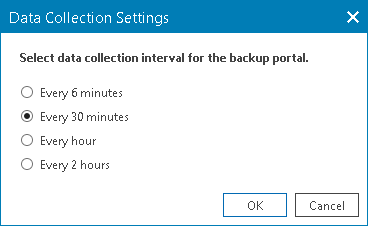Synchronizing Data
After you connect Veeam Service Provider Console server to ConnectWise Automate, the data between ConnectWise Automate and Veeam Service Provider Console will be synchronized every 6 minutes. Data about mapped companies and locations is synchronized every 30 minutes. You can synchronize the data manually or change the default synchronization interval.
Synchronizing Data Manually
To synchronize the data immediately and check whether mapped companies data synchronization is required, you can refresh the data manually. Note that synchronization launched from any tab will affect all data shared between Veeam Service Provider Console and ConnectWise Automate but will not affect data on mapped companies. For example, if you run synchronization from the Discovered Computers tab, Veeam Service Provider Console plugin will update the information on other client and configuration tabs and check if new data on mapped companies was added since the last synchronization.
To synchronize the data manually:
- Log in to ConnectWise Automate Control Center.
The account used to access ConnectWise Automate must have the necessary permissions. For details, see section Permissions of the Deployment Guide.
- In the menu on the left, click Browse.
- On the Clients tab, expand Clients and double-click the name of a company or location integrated with Veeam Service Provider Console.
- In the pop-up window, navigate to the Veeam Service Provider Console tab.
- At the top of the page, click Sync Now.
Other Ways to Synchronize Data
Alternatively, you can synchronize the data from Veeam Service Provider Console plugin configuration window.
- Log in to ConnectWise Automate Control Center.
The account used to access ConnectWise Automate must have the necessary permissions. For details, see section Permissions of the Deployment Guide.
- In the lower left corner, click System > Configuration > Dashboard.
The System Dashboard window will pop up.
- Navigate to the Config > Integration > Veeam Service Provider Console tab.
- At the top of the page, click Sync Now.
Changing Synchronization Interval
To change the default data synchronization interval:
- Log in to ConnectWise Automate Control Center.
The account used to access ConnectWise Automate must have the necessary permissions. For details, see section Permissions of the Deployment Guide.
- In the lower left corner, click System > Configuration > Dashboard.
The System Dashboard window will pop up.
- Click a link in the Update Interval column.
- In the Data Collection Settings window, select the necessary synchronization period and click OK.
Note that changing data synchronization interval will not affect the default interval for synchronizing mapped companies data.