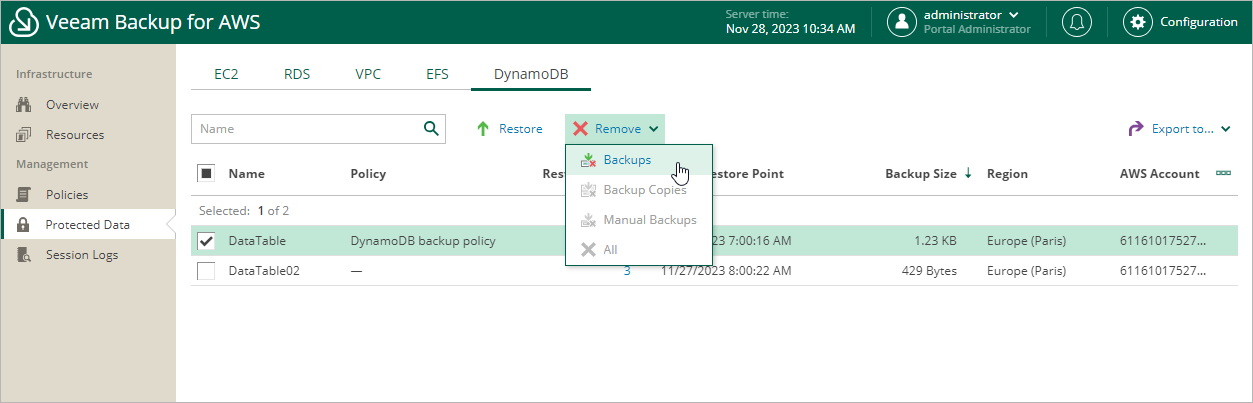Removing DynamoDB Backups
Veeam Backup for AWS applies the configured retention policy settings to automatically remove DynamoDB backups and backup copies created by backup policies. If necessary, you can also remove the backed-up data manually.
To remove backed-up data manually, do the following:
- Navigate to Protected Data > Databases > DynamoDB.
- Select DynamoDB table whose data you want to remove.
- Click Remove and select either of the following options:
- Backups — to remove DynamoDB backups created for the selected table by backup policies.
- Backup Copies — to remove backup copies created for the selected table by backup policies.
- Manual Backups — to remove DynamoDB backups created for the selected table manually.
If you want to remove only specific manual backup, follow the instructions provided in section Removing DynamoDB Backups Created Manually.
- All — to remove all backups and backup copies created for the selected tables both by backup policies and manually.