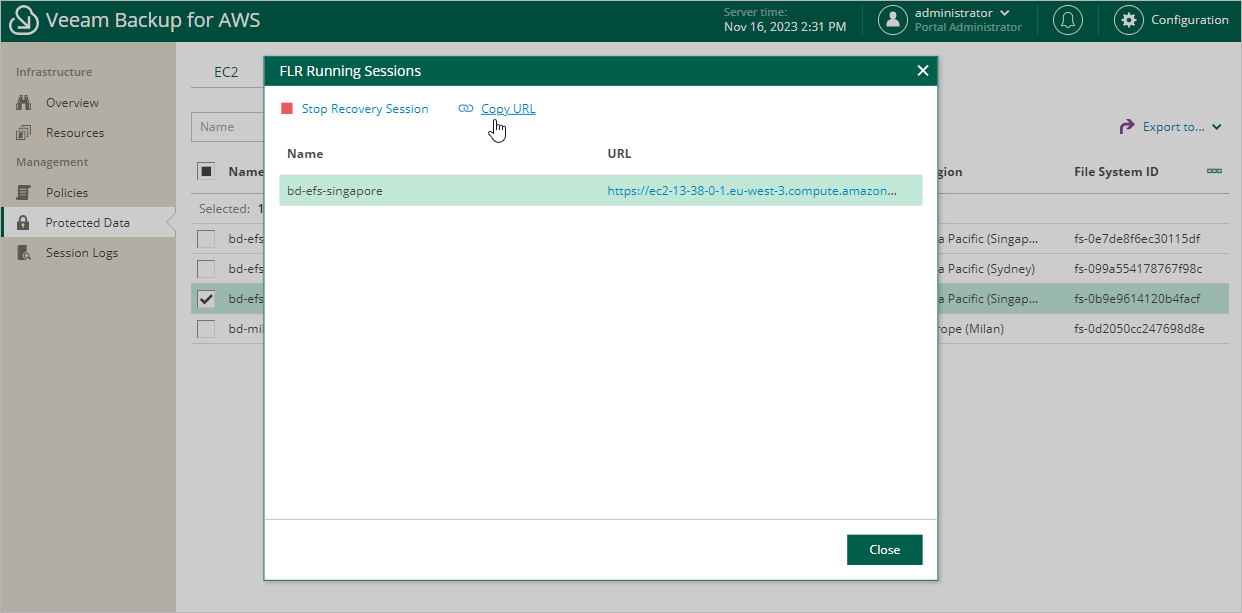Step 8. Open FLR Browser
[This step applies only if you have selected the Browse files option at the Restore Type step of the wizard]
Tip |
If you accidentally close the FLR Running Sessions window, navigate to Protected Data > File Systems > EFS and click the link in the File-Level Recovery URL column to open the window again. |
In the FLR Running Sessions window you can track the progress of the recovery session. In the URL column of the window, Veeam Backup for AWS will display a link to the file-level recovery browser. You can use the link in either of the following ways:
- Click the link to open the file-level recovery browser on your local machine while the recovery session is running.
- Copy the link, close the FLR Running Sessions window and open the file-level recovery browser on another machine.
Important |
When you click Copy URL, Veeam Backup for AWS copies the following information to the clipboard:
To avoid a man-in-the-middle attack, before you start recovering files and folders, check that the certificate thumbprint displayed in the web browser from which you access the file-level recovery browser matches the provided certificate thumbprint. |