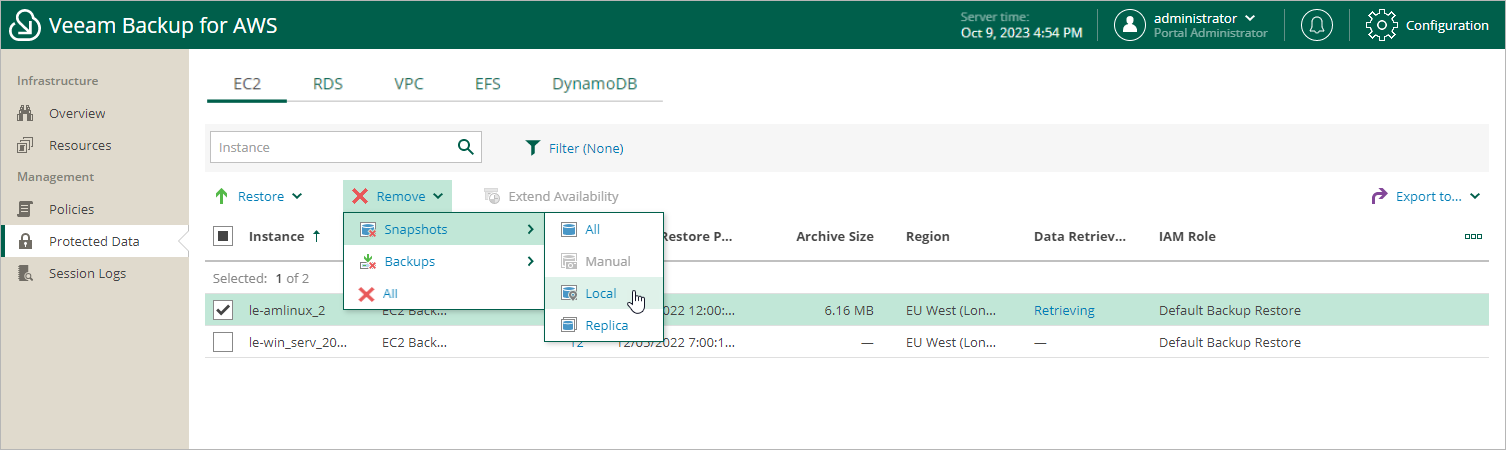Removing EC2 Backups and Snapshots
Veeam Backup for AWS applies the configured retention policy settings to automatically remove cloud-native snapshots, snapshot replicas and image-level backups created by backup policies. If necessary, you can also remove the backed-up data manually.
Important |
Do not delete backup files from Amazon S3 buckets in the AWS Management Console. If some file in a backup chain is missing, you will not be able to roll back EC2 instance data to the necessary state. |
To remove backed-up data manually, do the following:
- Navigate to Protected Data > EC2.
- Select EC2 instances whose data you want to remove.
- Click Remove and select either of the following options:
- Snapshots > All — to remove all cloud-native snapshots and snapshot replicas created for the selected EC2 instances both by backup policies and manually.
- Snapshots > Manual — to remove cloud-native snapshots created for the selected EC2 instances manually.
If you want to remove only specific cloud-native snapshots, follow the instructions provided in section Removing Snapshots Created Manually.
- Snapshots > Local — to remove cloud-native snapshots created for the selected EC2 instances by backup policies.
- Snapshots > Replica — to remove snapshot replicas created for the selected EC2 instances by backup policies.
- Backups > All — to remove all backups created for the selected EC2 instances.
- Backups > Standard — to remove all standard backups created for the selected EC2 instances.
- Backups > Archived — to remove all archived backups created for the selected EC2 instances.
- All — to remove all cloud-native snapshots, snapshot replicas, and image-level backups created for the selected EC2 instances both by backup policies and manually.