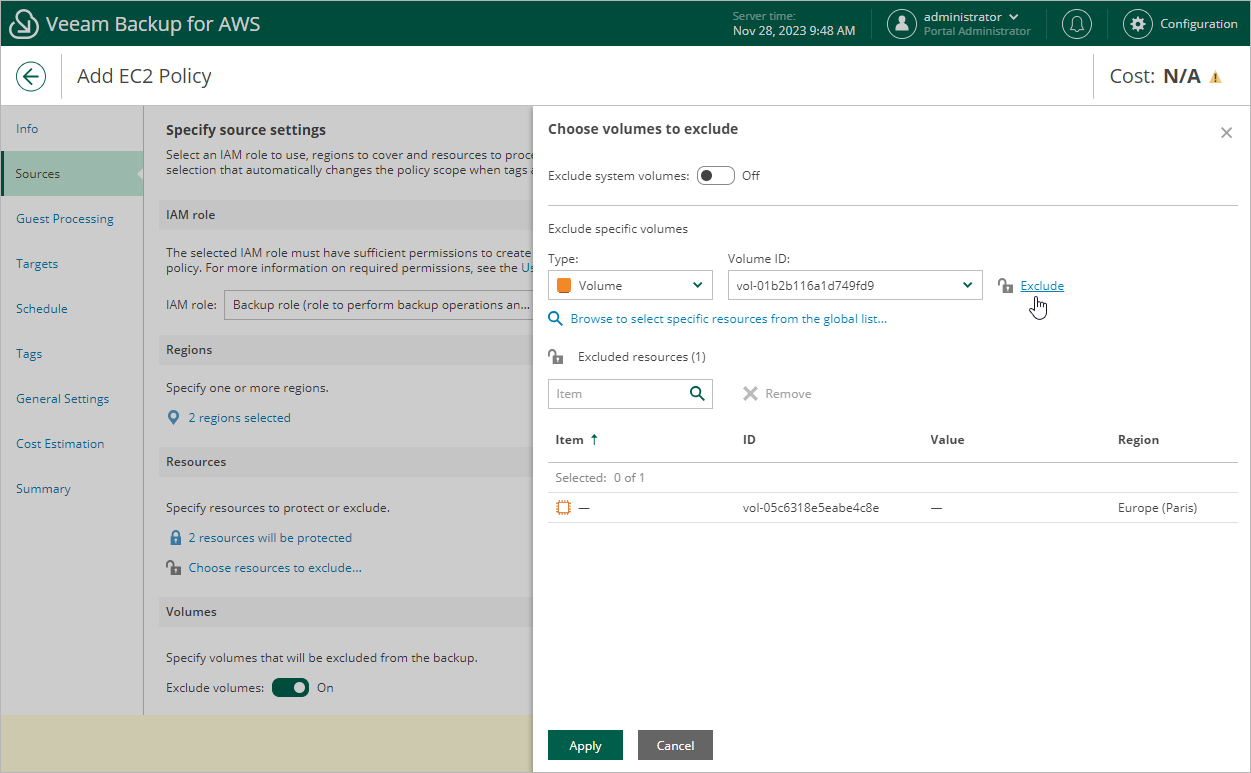Step 4c. Select EBS Volumes
In the Volumes section of the Resources step of the wizard, you can exclude from processing EBS volumes attached to the selected EC2 instances:
- Set the Exclude volumes toggle to On.
- In the Choose volumes to exclude window, choose whether you want to exclude system volumes of the selected EC2 instances from processing.
- To exclude specific EBS volumes, specify the EBS volumes explicitly:
- Use the Type list to choose whether you want to exclude individual EBS volumes or AWS tags from the backup scope.
If you select the Tag option, Veeam Backup for AWS will exclude from processing only those EBS volumes that have specific tags and reside in the selected regions.
- Use the Name or ID drop-down list to find the necessary resource, and then click Exclude to exclude the resource from the backup scope.
For a resource to be displayed in the list of available resources, it must reside in an AWS Region specified at step 4a of the wizard. Consider that the list will display resources only if the region has ever been specified in any backup policy. Otherwise, the only option to discover the resources is to click Browse to select specific resources from the global list and to wait for Veeam Backup for AWS to rescan the region and to populate the resource list.
Tip |
You can simultaneously exclude multiple resources from the backup scope. To do that, click Browse to select specific resources from the global list, select check boxes next to the necessary EBS volumes or AWS tags in the list of available resources, and then click Exclude. If the list does not show the resources that you want to exclude, click Rescan to launch the data collection process. As soon as the process is over, Veeam Backup for AWS will update the resource list. |
If you exclude an AWS tag from the backup scope, Veeam Backup for AWS will regularly check for new EBS volumes assigned the excluded AWS tag and automatically update the backup policy settings to exclude these volumes from the scope.
- To save changes made to the backup policy settings, click Apply.
Important |
For Windows EC2 instances running VSS-aware applications, it is recommended that you do not exclude specific volumes other than system (root) volumes, since there is a limitation on the AWS System Manager side — only system volumes can be excluded. For more information on creating VSS snapshots, see AWS Documentation. |