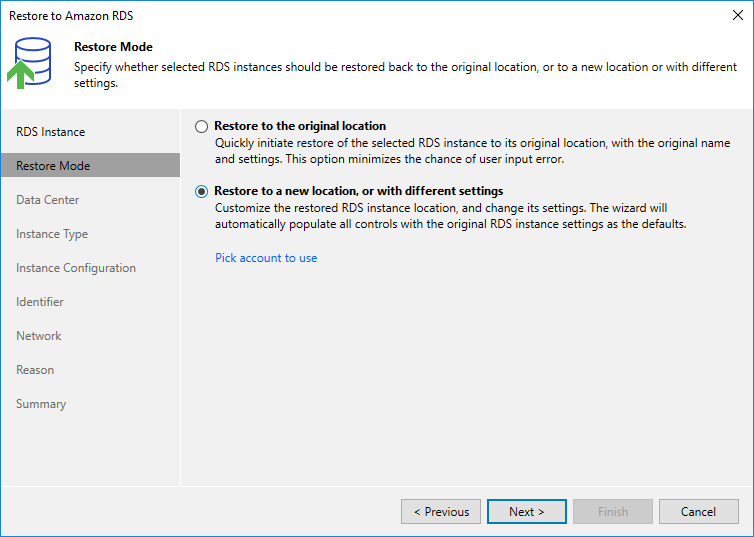This is an archive version of the document. To get the most up-to-date information, see the current version.
This is an archive version of the document. To get the most up-to-date information, see the current version.Step 4. Choose Restore Mode
At the Restore Mode step of the wizard, choose whether you want to restore the selected DB instances to the original or to a new location.
Limitations and Requirements
Before you choose the restore mode, consider the following limitations:
- Restore of RDS resources to the original location is not supported if the IAM role specified for the restore operation belongs to an AWS account that differs from the AWS account to which the source resources belong.
- Restore of RDS resources to the original location is not supported if deletion protection is enabled for the source resource.
- When restoring Aurora global databases, Veeam Backup & Replication restores only primary Aurora DB clusters in the primary AWS Regions; secondary clusters must be created manually in the AWS Management Console after the restore operation completes.
For more information on Amazon Aurora global databases, see AWS Documentation.
- While restoring to a new location, Veeam Backup & Replication creates only primary DB instances in the restored clusters. Aurora Replicas for Aurora DB clusters with single-master replication must be added manually in the AWS Management Console after the restore operation completes.
To learn how to add DB instances to Amazon Aurora DB clusters, see AWS Documentation.