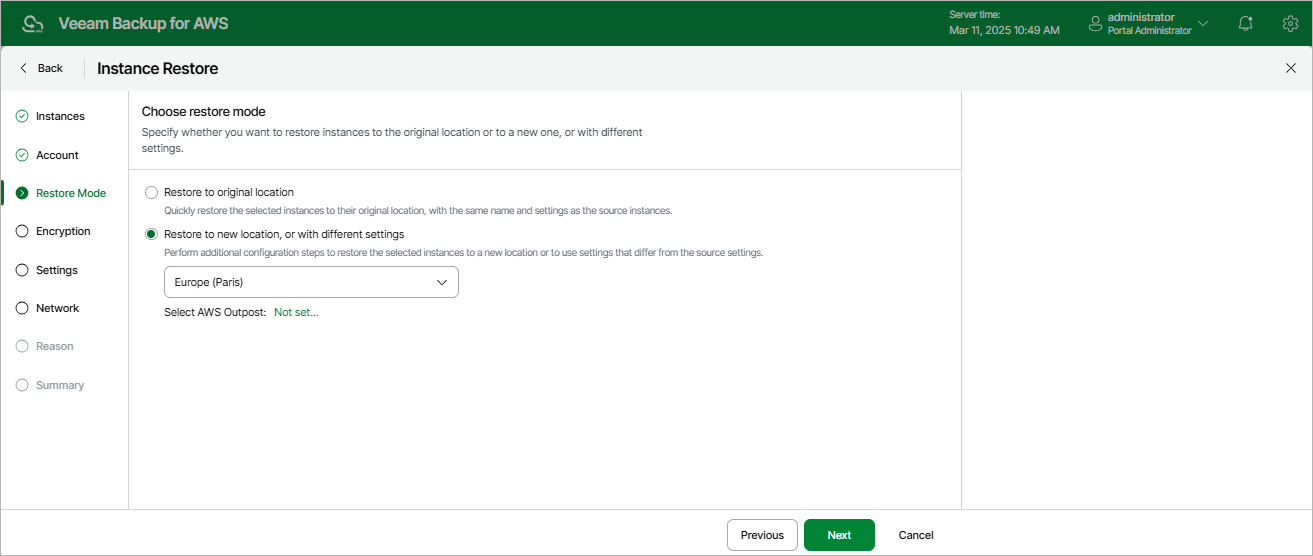Step 5. Choose Restore Mode
At the Restore Mode step of the wizard, choose whether you want to restore the selected EC2 instance to the original or to a custom location. If you select the Restore to new location, or with different settings option, specify the target AWS Region where the restored EC2 instance will operate.
Important |
For more information on limitations and considerations, see Before You Begin. |