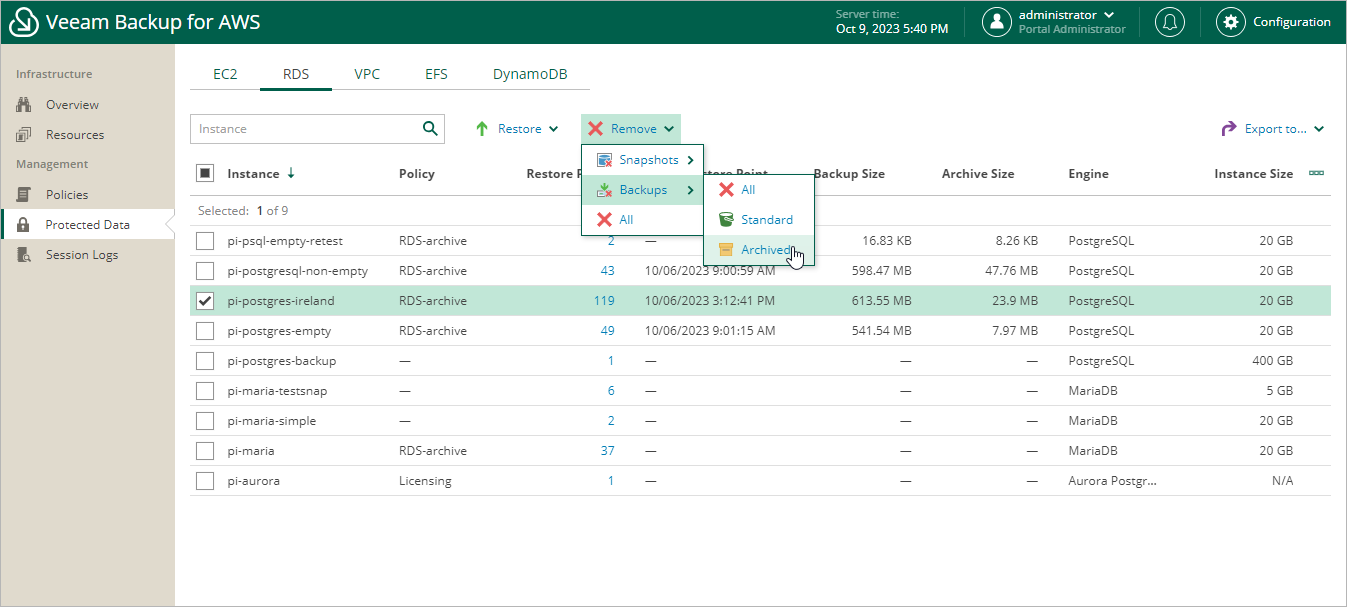Removing RDS Backups and Snapshots
Veeam Backup for AWS applies the configured retention policy settings to automatically remove cloud-native snapshots and snapshot replicas and image-level backups created by backup policies. If necessary, you can also remove the backed-up data manually.
Important |
|
To remove backed-up data manually, do the following:
- Navigate to Protected Data > Databases > RDS.
- Select RDS resources whose data you want to remove.
- Click Remove and select either of the following options:
- Snapshots > All — to remove all cloud-native snapshots and snapshot replicas created for the selected RDS resources both by backup policies and manually.
- Snapshots > Manual Snapshots — to remove cloud-native snapshots created for the selected RDS resources manually.
If you want to remove only specific cloud-native snapshots, follow the instructions provided in section Removing Snapshots Created Manually.
- Snapshots > Local Snapshots — to remove cloud-native snapshots created for the selected RDS resources by backup policies.
- Snapshots > Replica — to remove snapshot replicas created for the selected RDS resources by backup policies.
- Backups > All — to remove all backups created for the selected RDS resources.
- Backups > Standard — to remove all standard backups created for the selected RDS resources.
- Backups > Archived — to remove all archived backups created for the selected RDS resources.
- All — to remove all cloud-native snapshots, snapshot replicas, and image-level backups created for the selected RDS resources both by backup policies and manually.