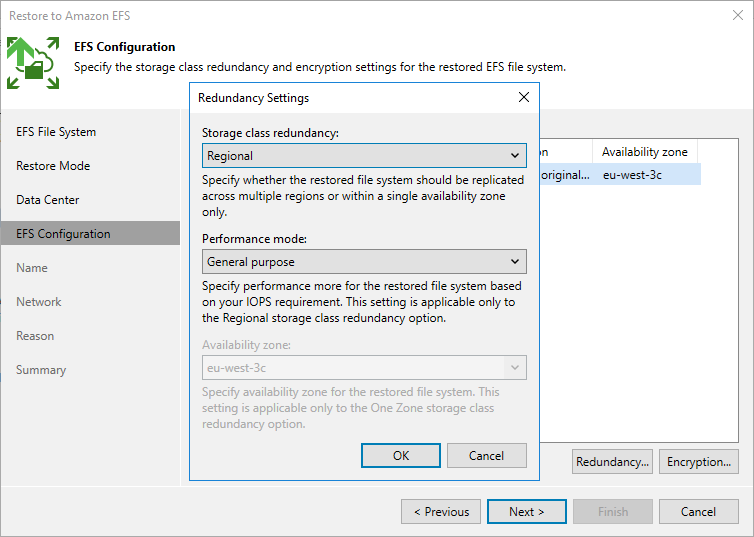This is an archive version of the document. To get the most up-to-date information, see the current version.
This is an archive version of the document. To get the most up-to-date information, see the current version.Step 6. Configure Restore Settings
[This step applies only if you have selected the Restore to a new location, or with different settings option at the Restore Mode step of the wizard]
At the EFS Configuration step of the wizard, you can change the configuration and encryption settings for the restored file system. To do that, select the file system and do the following:
- Click Redundancy. Then, in the Redundancy Settings window:
- Choose whether you want to redundantly store data of the restored file system across all Availability Zones within the selected AWS Region (Regional), or within a single Availability Zone (One Zone).
For more information on storage options, see AWS Documentation
- [Applies only if you have selected the Regional option] From the Performance mode drop-down list, choose whether the restored file system will use the General Purpose or Max I/O performance mode.
For more information on performance modes, see AWS Documentation.
- [Applies only if you have selected the One Zone option] From the Availability zone drop-down list, select an Availability Zone where the restored file system will be located.
- Click Encryption. Then, in the File system encryption window:
- Select the Preserve the original encryption settings option if you do not want to encrypt the file system or want to apply the existing encryption scheme.
- Select the Use the following encryption password option if you want to encrypt the file system with an AWS KMS key. Then, choose the necessary KMS key from the list.
For a KMS key to be displayed in the list of available encryption keys, it must be stored in the AWS Region selected at step 5 of the wizard, and the IAM role specified for the restore operation must have permissions to access the key. For more information on KMS keys, see AWS Documentation.