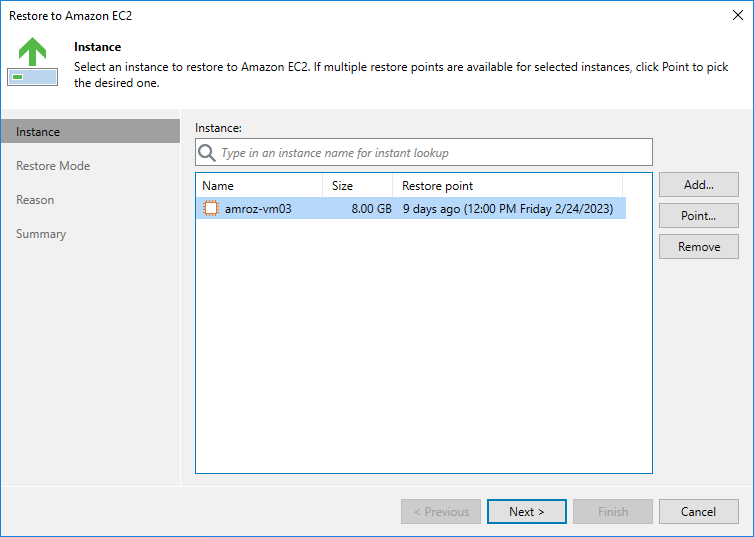This is an archive version of the document. To get the most up-to-date information, see the current version.
This is an archive version of the document. To get the most up-to-date information, see the current version.Step 2. Select Restore Point
At the Instance step of the wizard, choose a restore point that will be used to restore the selected EC2 instance. By default, Veeam Backup & Replication uses the most recent valid restore point. However, you can restore the instance data to an earlier state.
To select a restore point, do the following:
- In the Instance list, select the EC2 instance and click Point.
- In the Restore Points window, expand the backup policy that protects the EC2 instance, select the necessary restore point and click OK.
To help you choose a restore point, Veeam Backup & Replication provides the following information on each available restore point:
- Job — the name of the backup policy that created the restore point and the date when the restore point was created.
- Type — the type of the restore point.
- Location — the AWS Region or repository where the restore point is stored.
Tip |
You can use the wizard to restore multiple instances at a time. To do that, click Add, select more EC2 instances to restore and select a restore point for each of them. |
Note that if you want to restore an EC2 instance from a backup that is stored in a repository of the S3 Glacier Flexible Retrieval or S3 Glacier Deep Archive storage class, you must first retrieve the archived data. That is why Veeam Backup & Replication will open the Retrieve Backup wizard if the selected restore point is stored in an archive backup repository. To learn how to complete the wizard and retrieve the archived data, see Retrieving Data from Archive.