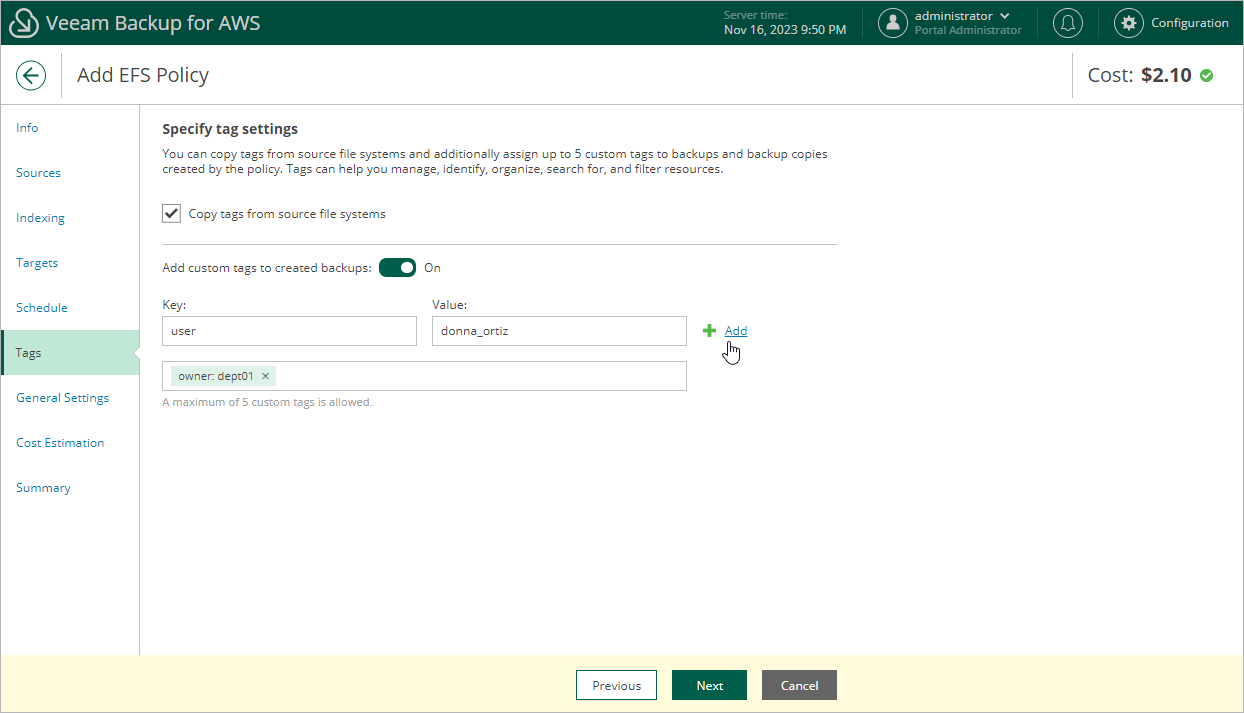Step 8. Enable AWS Tags Assignment
At the Tags step of the wizard, you can choose whether you want to assign to backups and backup copies of the selected EFS file systems already existing AWS tags and your own custom tags.
If you set the Add custom tags to created backups toggle to On, you must also specify the tags explicitly. To do that, use the Key and Value fields to specify a key and a value for the new custom AWS tag, and then click Add. Note that you cannot add more than 5 custom tags.