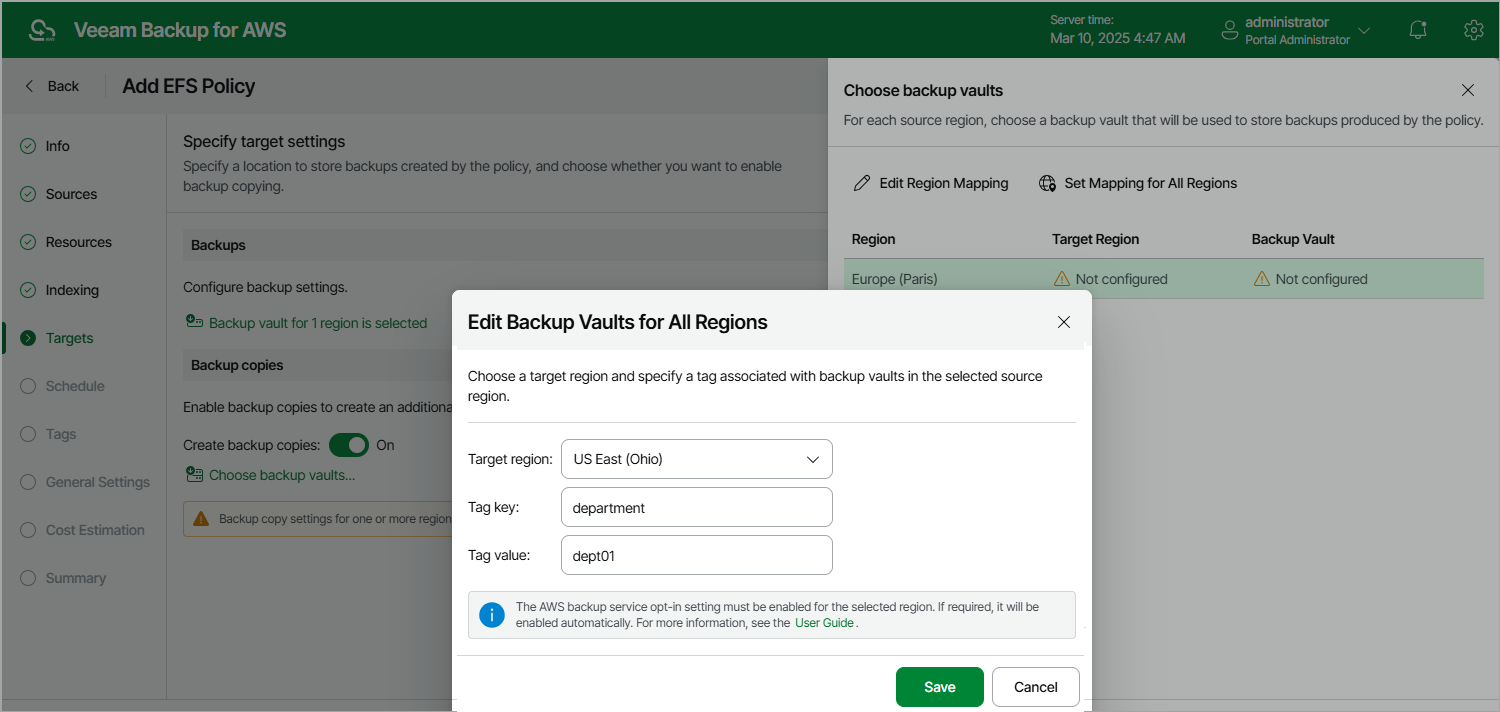Enabling Additional Backup Copy
If you want to copy EFS file system backups to other AWS Regions, do the following:
- In the Backup copies section of the Targets step of the wizard, set the Create backup copies toggle to On.
- In the Choose backup vaults window, configure the following mapping settings for each AWS Region where original file systems reside:
- Select a source AWS Region in the list and click Edit Region Mapping.
- [Applies only if you have chosen the Account option at the Sources step of the wizard] In the Edit Region Mapping window, specify the following settings:
- From the Target region drop-down list, select the target AWS Region to which Veeam Backup for AWS must copy created backups of the selected file systems.
- From the Backup vault drop-down list, select a backup vault that will be used to store the copied backups.
For a backup vault to be displayed in the list of available vaults, it must be created in the AWS Backup console as described in AWS Documentation. If no custom backup vaults exist in the selected AWS Region, the list will contain the default backup vault only.
- [Applies only if you have chosen the Organization option at the Sources step of the wizard] In the Edit Region Mapping window, specify the following settings:
- From the Target region drop-down list, select the target AWS Region to which Veeam Backup for AWS must copy created backups of the selected file systems.
- In the Tag key and Tag value fields, specify a key and value of the AWS tag associated with the necessary backup vaults. The backup vault with the specified tag must be created in each AWS account within the AWS Organization or organizational units added to the backup policy. Note that the specified tag must not be associated with multiple backup vaults in the same AWS Region and account within the organization.
Important |
|
- Click Save.
To configure mapping for all source AWS Regions at once, click Set Mapping for All Regions and specify settings as described in step 2.b and step 2.c.
- To save changes made to the backup policy settings, click Apply.