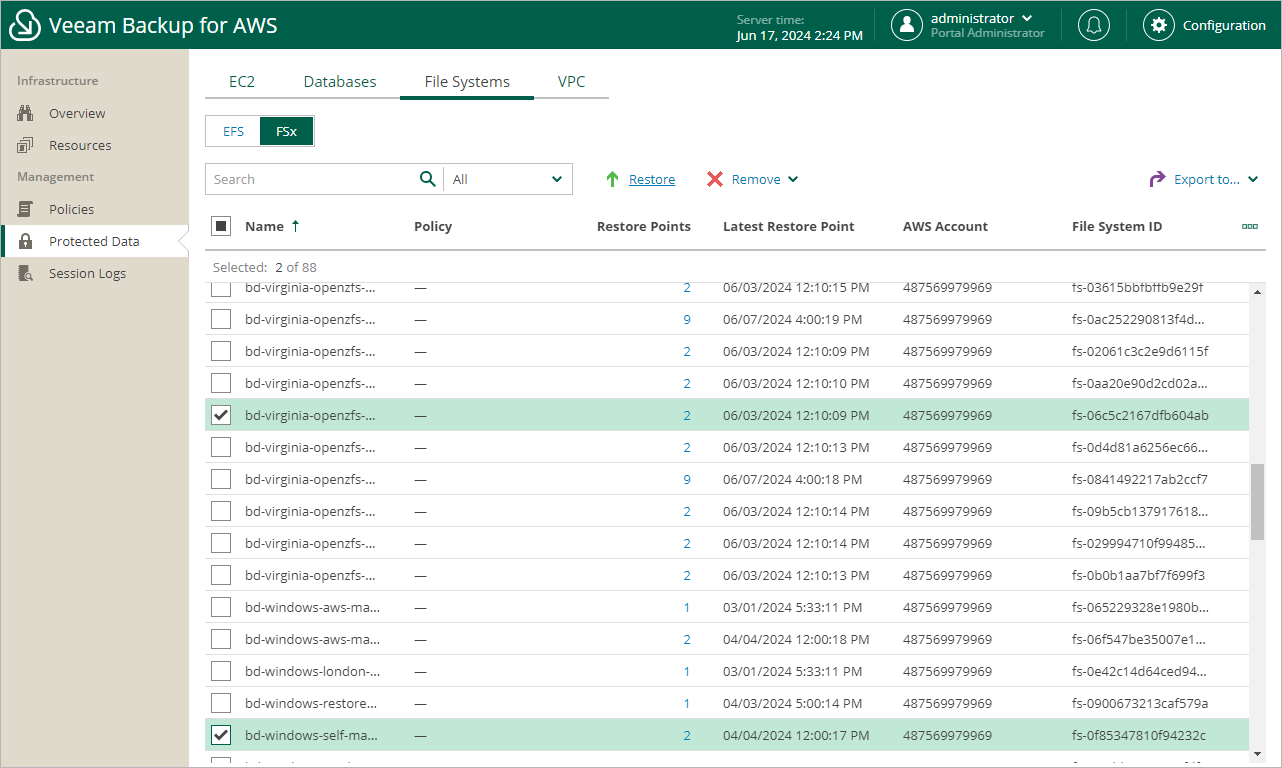Step 1. Launch FSx Restore Wizard
To launch the FSx Restore wizard, do the following:
- Navigate to Protected Data > File Systems > FSx.
- Select the FSx file system that you want to restore.
- Click Restore.
Alternatively, click the link in the Restore Points column. Then, in the Available Restore Points window, select the necessary restore point and click Restore.
Note |
You can restore multiple FSx file systems if they belong to same AWS account only. |