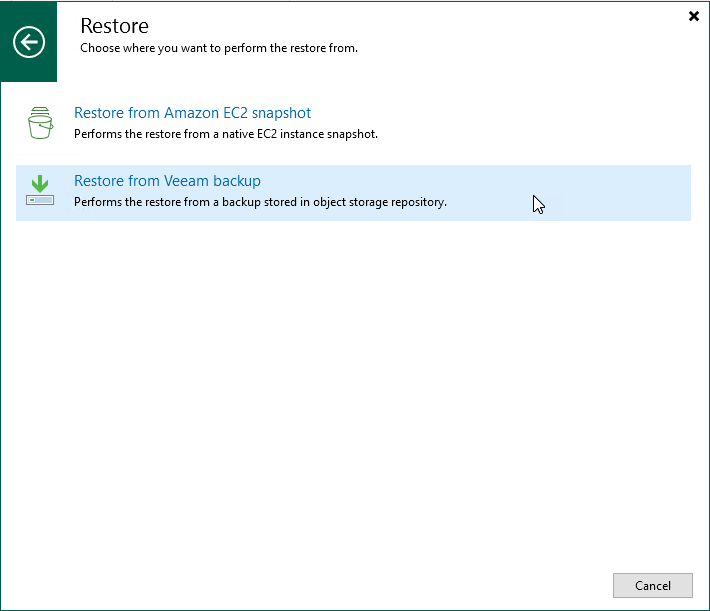This is an archive version of the document. To get the most up-to-date information, see the current version.
This is an archive version of the document. To get the most up-to-date information, see the current version.Step 1. Launch Restore to Amazon EC2 Wizard
To launch the Restore to Amazon EC2 wizard, do the following:
- In the Veeam Backup & Replication console, open the Home view.
- Navigate to Backups > Snapshots if you want to restore from a cloud-native snapshot, or to Backups > External Repository if you want to restore from an image-level backup.
- In the working area, expand the backup policy that protects an EC2 instance that you want to restore, select the necessary instance and click Amazon EC2 on the ribbon.
Alternatively, you can right-click the instance and select Restore to Amazon EC2.
Tip |
You can also launch the Restore to Amazon EC2 wizard from the Home tab. To do that, click Restore and select AWS. Then, in the Restore window, select Amazon EC2 > Entire machine restore > Restore to public cloud > Restore to Amazon EC2 and, depending on whether you want to restore from a backup or a snapshot, click either Restore from Amazon EC2 snapshot or Restore from Veeam backup. |