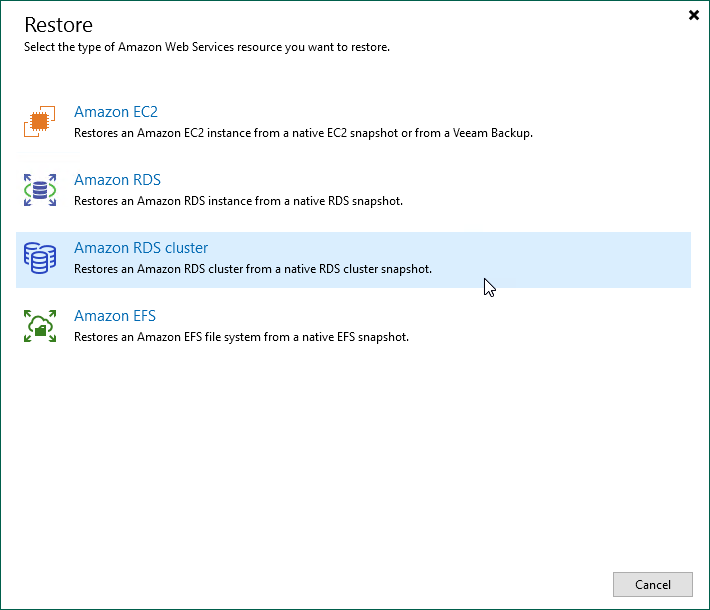This is an archive version of the document. To get the most up-to-date information, see the current version.
This is an archive version of the document. To get the most up-to-date information, see the current version.Step 1. Launch Restore Amazon RDS Cluster Wizard
To launch the Restore to Amazon RDS cluster wizard, do the following:
- In the Veeam Backup & Replication console, open the Home view.
- Navigate to Backups > Snapshots.
- In the working area, expand the backup policy that protects an Aurora DB cluster that you want to restore, select the necessary cluster and click Amazon RDS cluster on the ribbon.
Alternatively, you can right-click the instance and select Restore to Amazon RDS cluster.
Tip |
You can also launch the Restore to Amazon RDS cluster wizard from the Home tab. To do that, click Restore and select AWS. Then, select Amazon RDS cluster in the Restore window. |