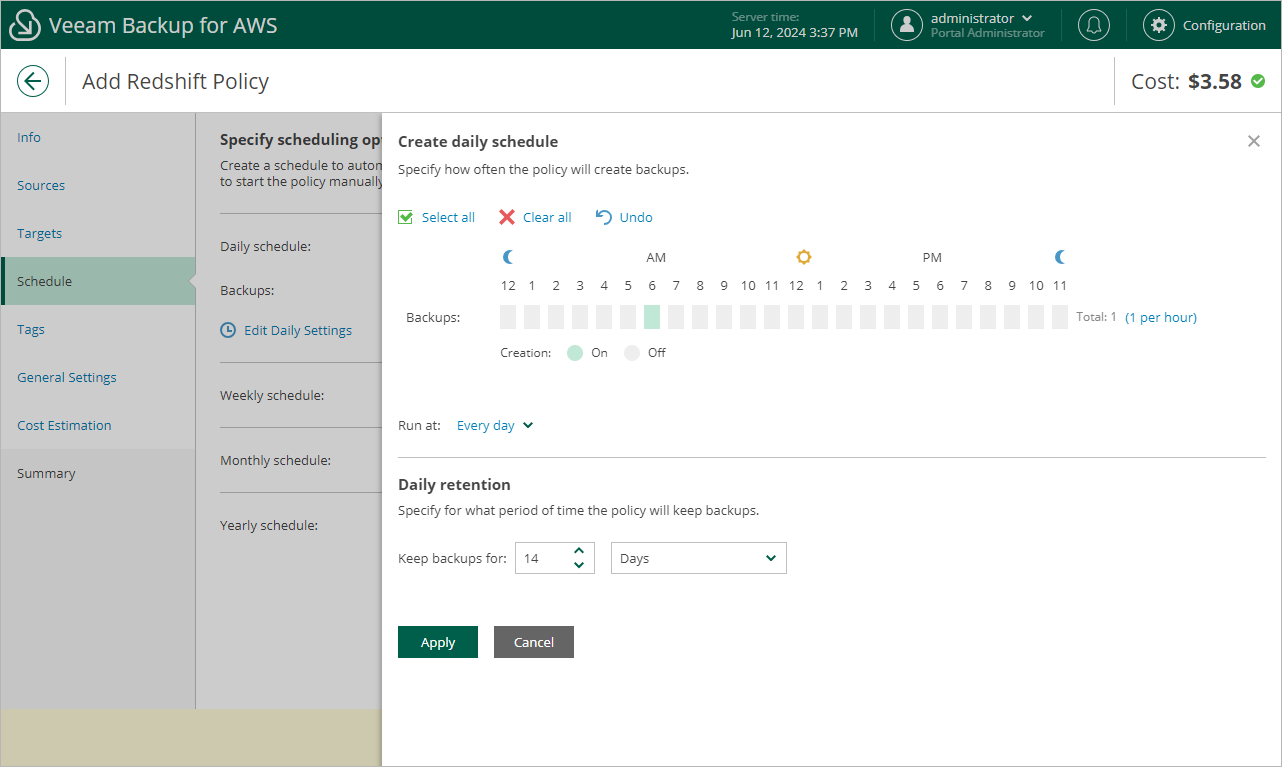Specifying Daily Schedule
To create a daily schedule for the backup policy, at the Schedule step of the wizard, do the following:
- Set the Daily schedule toggle to On and click Edit Daily Settings.
- In the Create daily schedule section, select hours when the backup policy will create cluster backups.
If you want to protect cluster data more frequently, you can instruct the backup policy to create multiple backups per hour. To do that, click the link to the right of the Backups hour selection area, and specify the number of backups that the backup policy will create within an hour.
- Use the Run at drop-down list to choose whether you want the backup policy to run everyday, on work days (Monday through Friday) or on specific days.
- In the Daily retention section, specify the number of days (or months) for which you want to keep restore points in a backup chain.
If a restore point is older than the specified time limit, Veeam Backup for AWS removes the restore point from the chain. For more information, see Redshift Backup Retention.
- To save changes made to the backup policy settings, click Apply.
Tip |
Veeam Backup for AWS will start applying the configured retention settings as soon as the backup policy produces restore points. Even if you disable the daily schedule after the restore points are created, the retention policy will still be applied to these restore points. As a workaround, you can modify the configured retention settings. |