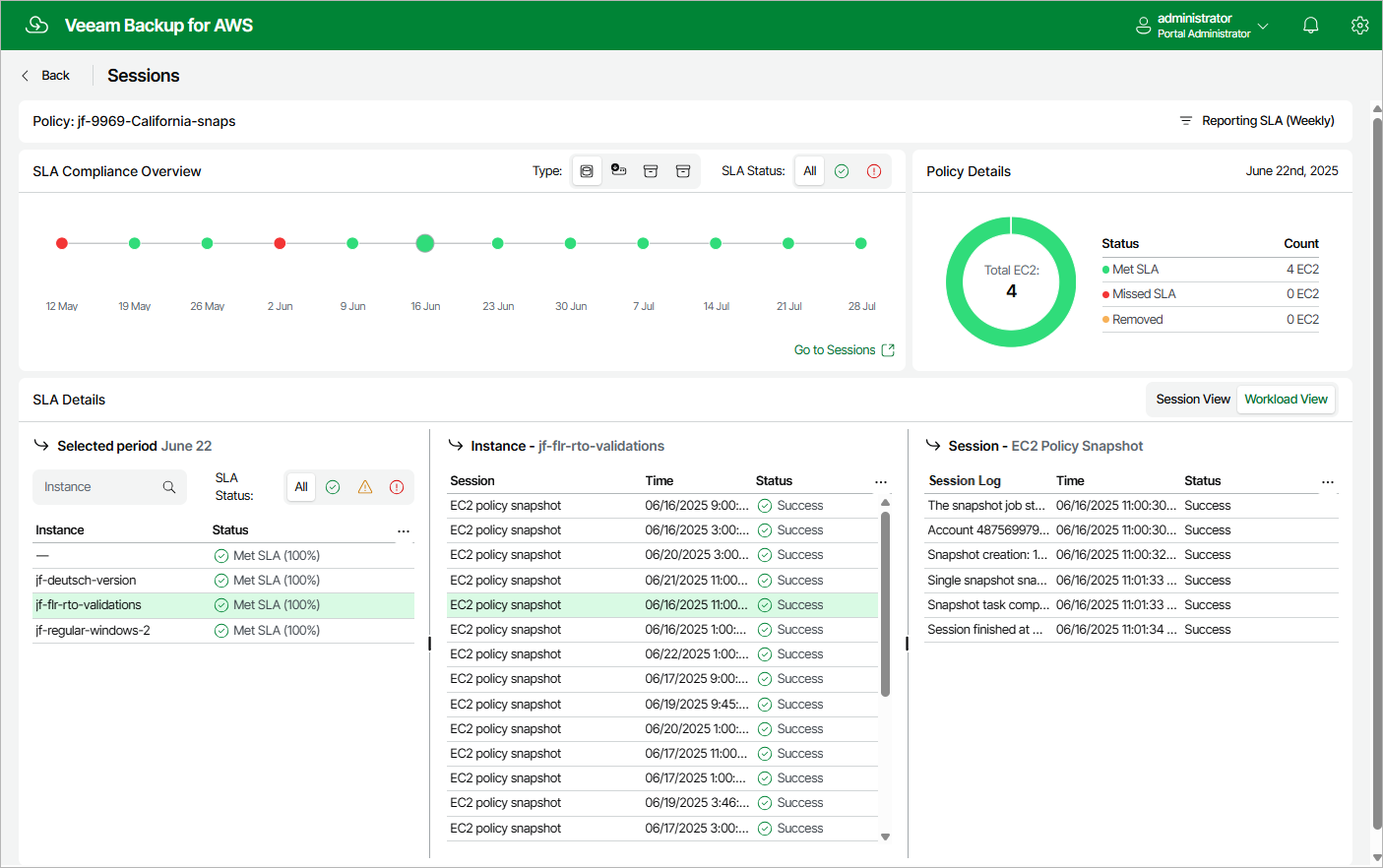Monitoring SLA-Based Policy Performance
Veeam Backup for AWS allows you to monitor the protection status of all EC2 instances included into a specific SLA-based backup policy. As soon as Veeam Backup for AWS finishes all sessions that run during the past 24 hours, the SLA details for that period are automatically added to the SLA Compliance Overview chart on the Sessions page. The chart shows whether the target SLA was met for different types of restore points (snapshots, snapshot replicas, backups and archived backups) created by the SLA-based backup policy.
The number of entries on the SLA Compliance Overview chart depends on the filtering condition (daily, weekly or monthly) that you specify when proceeding to the Sessions page. That is, if you select the Daily condition, the chart will display 14 entries (the past 14 days); if you select the Weekly condition, the chart will display 12 entries (the past 12 weeks); if you select the Monthly condition, the chart will display 12 entries (the past 12 months). To switch between the filtering conditions, click Reporting SLA.
Notes |
|
For each entry on the SLA Compliance Overview chart, you can view the following details:
- Policy Details — the number of protected EC2 instances for which the target SLA was met, the number of instances for which the target SLA was not met, and the number of instances that were removed from the backup scope during the time period between the currently selected and the next entry on the chart.
Notes |
|
- SLA Details — the SLA compliance status of protected EC2 instances during the time period between the currently selected and the next entry on the chart.
To view session details for a protected EC2 instance, click the necessary EC2 instance in the list: the Instance section will show the full list of policy sessions that were started during the selected period, as well as their status and duration. To view task details for a policy session, click the necessary session in the list: the Session section will show the full list of tasks that were executed during the selected session, as well as their status and duration.
Important |
If you click an instance in the SLA Details section and some sessions are missing in the Instance section, this can mean either of the following:
|