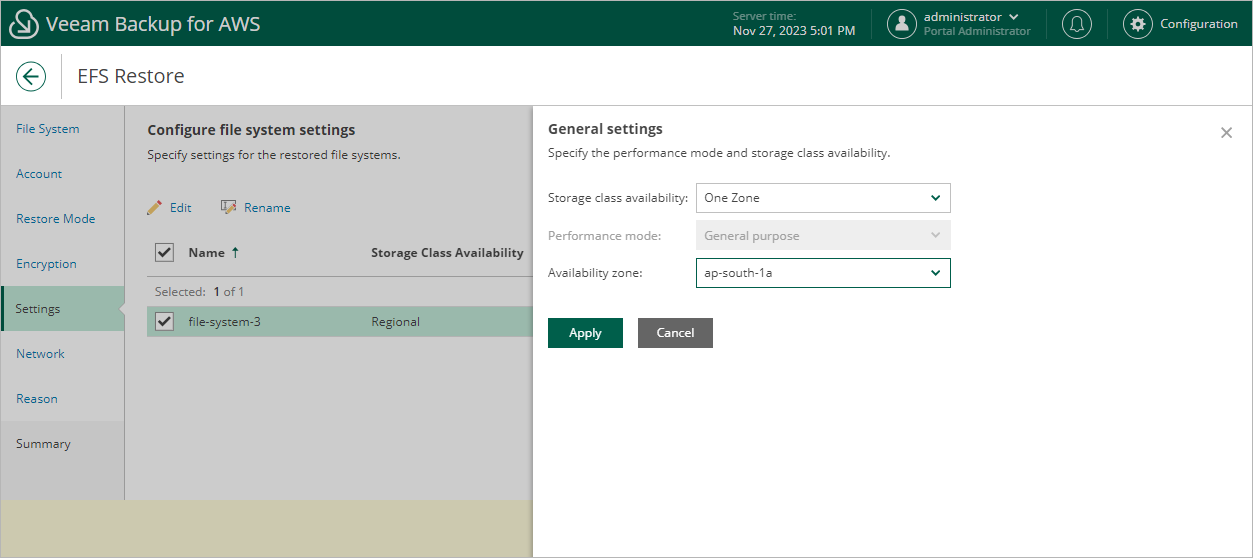Step 6. Configure General Settings
[This step applies only if you have selected the Restore to new location, or with different settings option at the Restore Mode step of the wizard]
At the Settings step of the wizard, you can specify new names and configuration settings for the restored file system.
To specify a new name, select the file system and click Rename. In the File system name window, specify the name and click Apply.
To specify configuration settings, do the following:
- Select the file system and click Edit.
- In the General Settings window, do the following:
- From the Storage class availability drop-down list, select one of the following options:
- Regional — if you want to redundantly store data of the restored file system across all Availability Zones within the selected AWS Region.
- One Zone — if you want to redundantly store data of the restored file system within a single Availability Zone.
- [Applies only if you have selected the Regional option] From the Performance mode drop-down list, select a performance mode for the restored file system. For more information on performance modes, see AWS Documentation.
- [Applies only if you have selected the One Zone option] From the Availability zone drop-down list, select an Availability Zone where the restored file system will be located.
- To save changes made to the file system settings, click Apply.