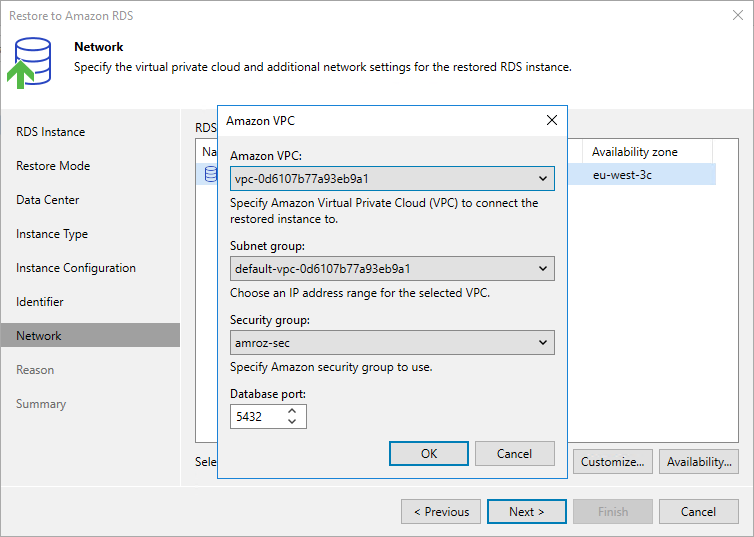This is an archive version of the document. To get the most up-to-date information, see the current version.
This is an archive version of the document. To get the most up-to-date information, see the current version.Step 9. Configure Network and Availability Settings
[This step applies only if you have selected the Restore to a new location, or with different settings option at the Restore Mode step of the wizard]
At the Network step of the wizard, you can configure specific network settings for the restored DB instance. To do that, select the instance and do the following:
- Click Customize. Then, in the Amazon VPC window:
- From the Amazon VPC, Subnet group and Security group drop-down lists, select an Amazon VPC network to which the instance will be connected, a subnet group in which the instance will be launched, and a security group that will be associated with the instance. Note that the Amazon VPC list shows only VPC networks that include one or more subnet groups.
For an Amazon VPC network, subnet group and security group to be displayed in the list of available network specifications, they must be created in AWS in the AWS Region specified at step 5 of the wizard, as described in AWS Documentation.
- In the Database port field, specify the number of a port that will be used to access the DB instance. The port number must be within the following range: 1150–65535.
For SQL database engines, do not use the following port numbers: 1234, 1434, 3260, 3343, 3389, 47001 and 49152–49156.
- Click Availability. Then, in the Availability Settings window:
- From the Public access drop-down list, select Enabled if you want to make the restored DB instance accessible outside the selected Amazon VPC network. Note that the DB instance must belong to a public subnet group to become publicly accessible.
- From the Availability type drop-down list, select Multiple zone if you want to create a passive secondary replica (standby instance) of the restored DB instance. Note that Multi-AZ deployments are not supported for instances running MS SQL Server Express and MS SQL Server Web editions.
For more information on the Multi-AZ deployment, see AWS Documentation.
- [Applies only if you have selected the Single zone option] From the Availability zone drop-down list, select an Availability Zone where the restored DB instance will reside.