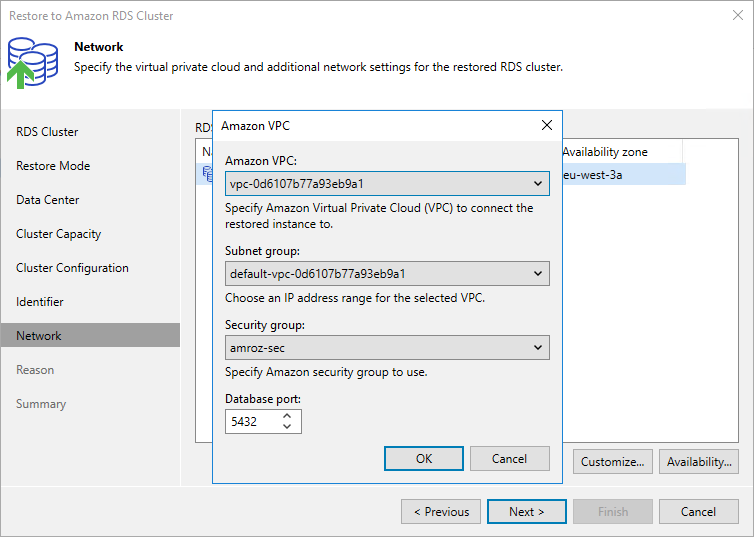This is an archive version of the document. To get the most up-to-date information, see the current version.
This is an archive version of the document. To get the most up-to-date information, see the current version.Step 9. Configure Network and Availability Settings
[This step applies only if you have selected the Restore to a new location, or with different settings option at the Restore Mode step of the wizard]
At the Network step of the wizard, you can configure specific network settings for the restored Aurora DB cluster. To do that, select the cluster and do the following:
- Click Customize. Then, in the Amazon VPC window:
- From the Amazon VPC, Subnet group and Security group drop-down lists, select an Amazon VPC network to which the cluster will be restored, a subnet group in which the cluster will be launched, and a security group that will control access to the restored cluster. Note that the subnet group must include at least 2 subnets created in 2 different Availability Zones of the AWS Region specified at step 5 of the wizard.
For an Amazon VPC network, subnet group, security group to be displayed in the list of available network specifications, they must be created in the AWS Region specified at step 5 of the wizard as described in AWS Documentation.
- In the Database port field, specify the number of a port that will be used to access the primary DB instance.
The port number must be within the following range: 1150–65535.
- Click Availability. Then, in the Availability Settings window:
- From the Public access drop-down list, select Enabled If you want to make the restored cluster accessible outside the selected Amazon VPC network. Note that the cluster must belong to a public subnet group to become publicly accessible.
- From the Availability type drop-down list, select an Availability Zone where the primary DB instance will reside.