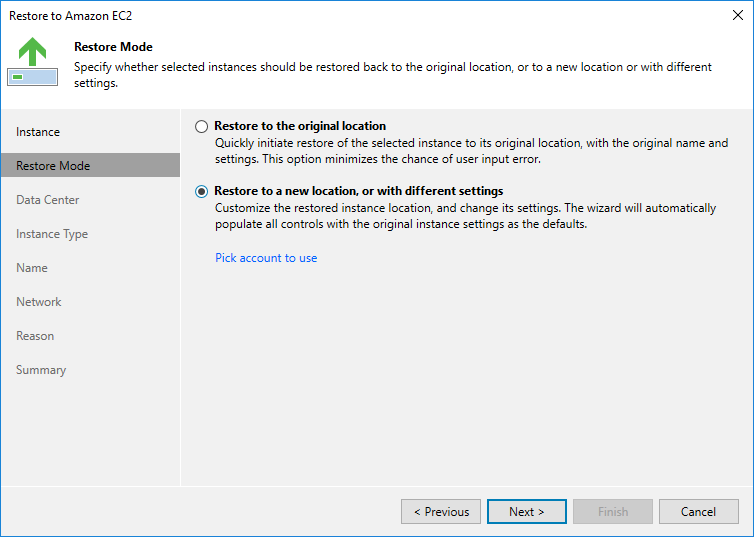This is an archive version of the document. To get the most up-to-date information, see the current version.
This is an archive version of the document. To get the most up-to-date information, see the current version.Step 4. Choose Restore Mode
At the Restore Mode step of the wizard, choose whether you want to restore the selected EC2 instance to the original or to a new location.
Note |
If you choose to restore to the original location, consider the following:
|