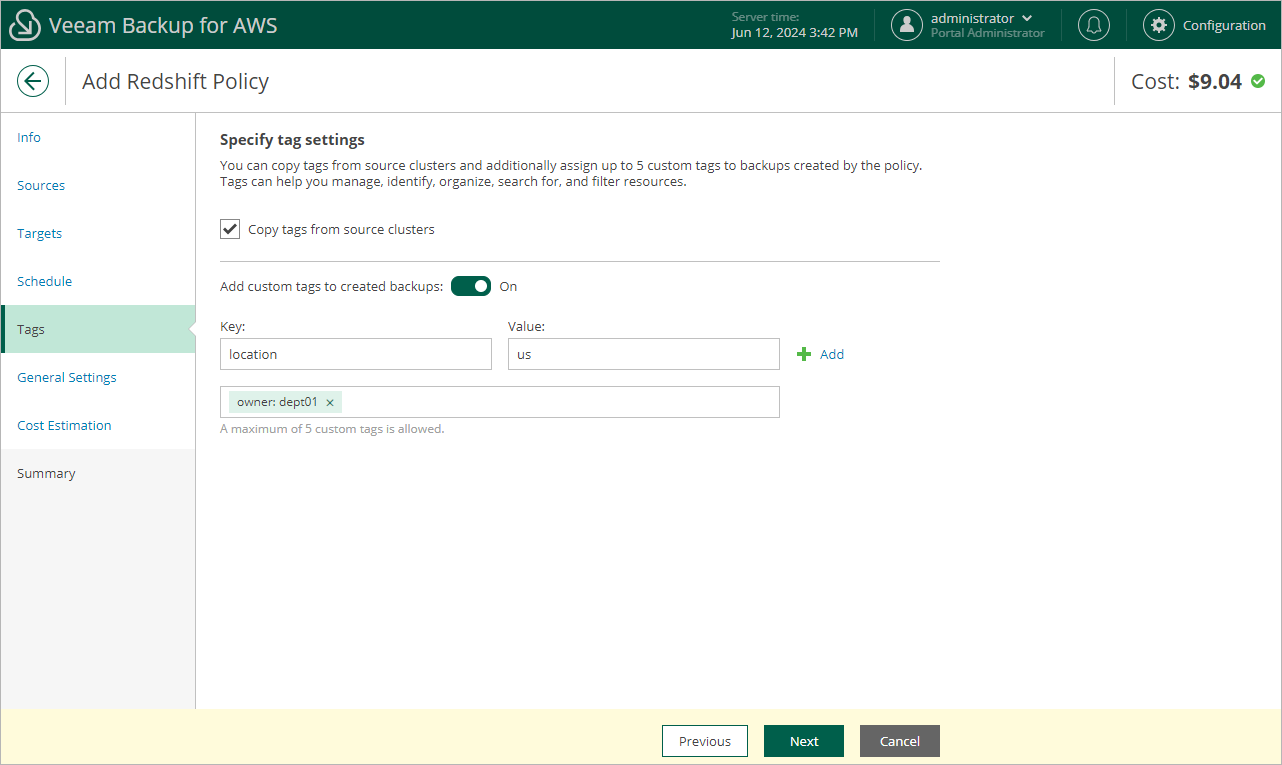Step 7. Enable AWS Tags Assignment
At the Tags step of the wizard, you can choose whether you want to assign to backups and backup copies of the selected Redshift clusters already existing AWS tags and your own custom tags.
If you set the Add custom tags to created backups toggle to On, you must also specify the tags explicitly. To do that, use the Key and Value fields to specify a key and a value for the new custom AWS tag, and then click Add. Note that you cannot add more than 5 custom tags.
Note |
If you choose to copy tags from the source Redshift clusters, Veeam Backup for AWS will assign to backups and backup copies of the selected clusters not only the copied tags but also AWS tags with Veeam-specific metadata. If you choose to add custom tags, Veeam Backup for AWS will assign the specifies tags only. |