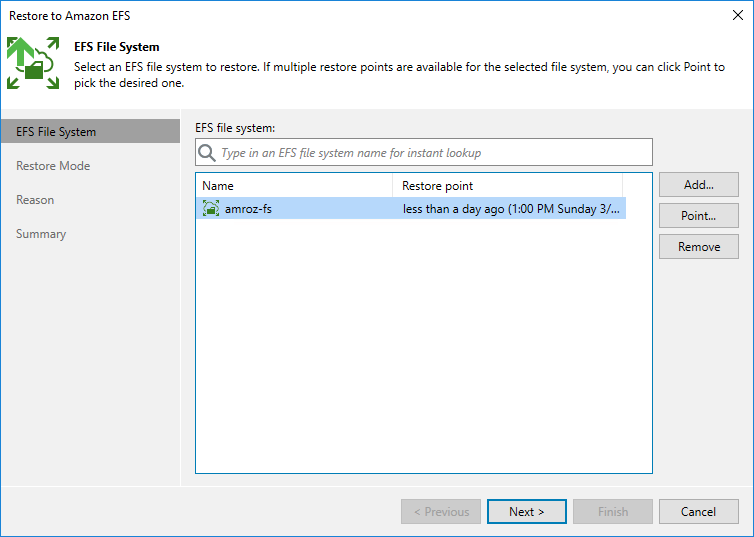This is an archive version of the document. To get the most up-to-date information, see the current version.
This is an archive version of the document. To get the most up-to-date information, see the current version.Step 2. Select Restore Point
At the EFS File System step of the wizard, choose a restore point that will be used to restore the selected Amazon EFS file system. By default, Veeam Backup & Replication uses the most recent valid restore point. However, you can restore the EFS file system data to an earlier state.
To select a restore point, do the following:
- In the EFS file system list, select the EFS file system and click Point.
- In the Restore Points window, expand the backup policy that protects the EFS file system, select the necessary restore point and click OK.
To help you choose a restore point, Veeam Backup & Replication provides the following information on each available restore point:
- Job — the name of the backup policy that created the restore point and the date when the restore point was created.
- Type — the type of the restore point.
- Location — the AWS Region or repository where the restore point is stored.
Tip |
You can use the wizard to restore multiple file systems at a time. To do that, click Add, select more EFS file systems to restore and choose a restore point for each of them. |