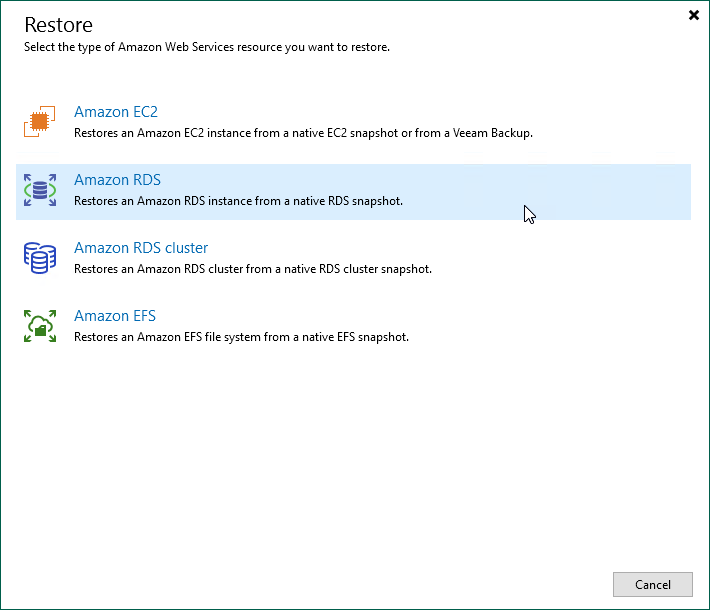Step 1. Launch Restore to Amazon RDS Wizard
To launch the Restore to Amazon RDS wizard, do the following:
- In the Veeam Backup & Replication console, open the Home view.
- Navigate to Backups > Snapshots.
- In the working area, expand the backup policy that protects a DB instance that you want to restore, select the necessary instance and click Amazon RDS on the ribbon.
Alternatively, you can right-click the instance and select Amazon RDS.
Tip |
You can also launch the Restore to Amazon RDS wizard from the Home tab. To do that, click Restore and select AWS. Then, select Amazon RDS in the Restore window. |