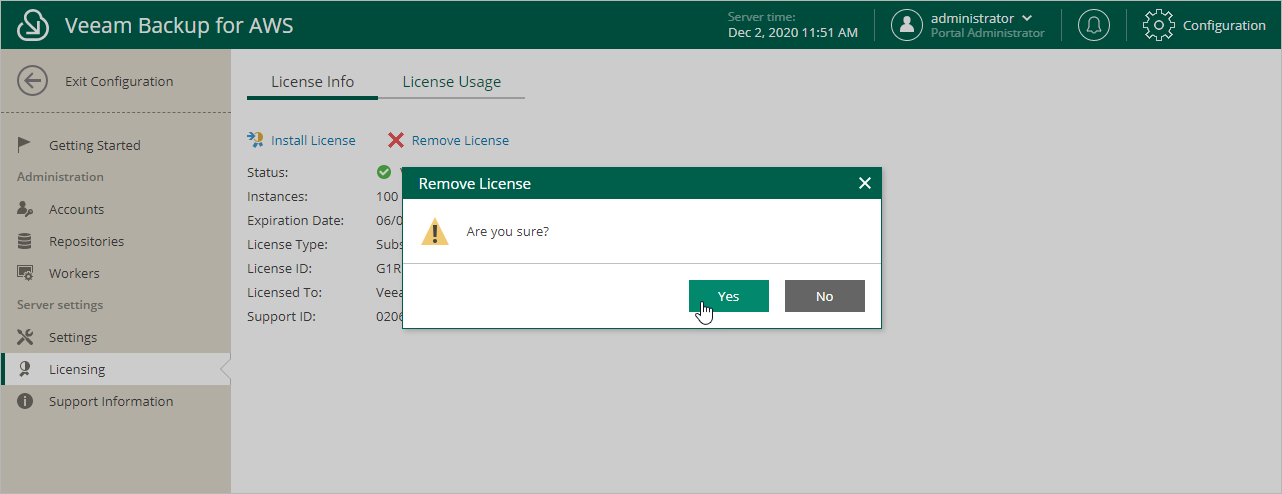Appendix F. Removing License
To remove the license installed on a backup appliance that was previously deployed from the AWS Marketplace:
- On the License Info tab, click Remove License.
- In the Remove License window, click Yes to confirm that you want to remove the license.
After you remove the license, Veeam Backup for AWS will automatically switch back to the Free edition. In this case, according to the FIFO (first-in first-out) queue, only the first 10 instances registered in the configuration database will remain protected. You can revoke license units from these instances as described in section Revoking License Units.
Related Topics