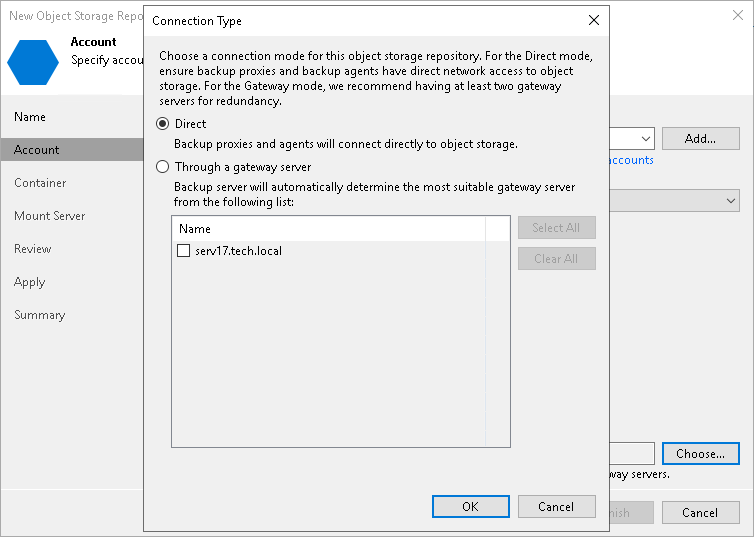This is an archive version of the document. To get the most up-to-date information, see the current version.
This is an archive version of the document. To get the most up-to-date information, see the current version.Step 3. Specify Repository Account
At the Account step of the wizard, specify the following:
- In the Credentials drop-down list, select valid user credentials to access your Azure Blob storage.
If you already have a credentials record that was configured upfront, select such a record in the drop-down list. Otherwise, click Add and provide your account name and a shared key. For more information about supported account types, see Microsoft Azure Storage Accounts.
- In the Region drop-down list, select an Azure region.
If your organization uses NAT or different types of firewalls and your access to the internet is limited, you can employ a dedicated gateway server to govern inbound/outbound traffic management. You can use either a Windows or Linux machine for these purposes. For more information on how to add such a server to your environment, see Adding Microsoft Windows Servers and Adding Linux Servers respectively.
To use a gateway server, select the Use gateway server check box and choose an appropriate server from the list.