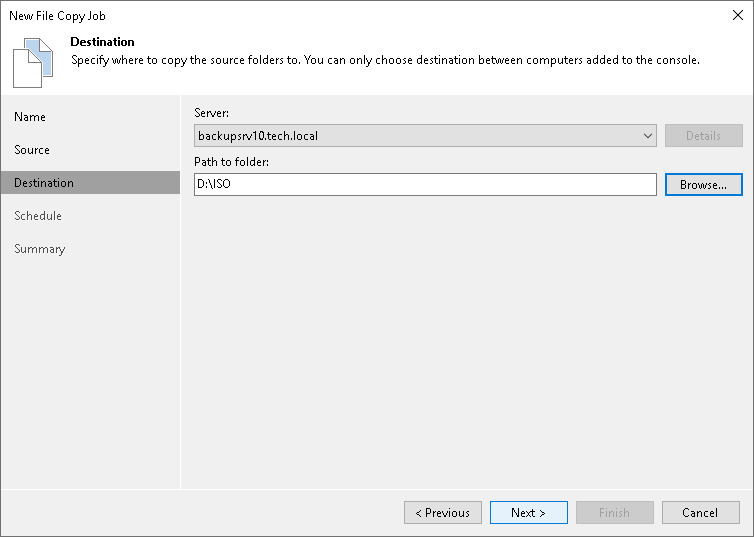Step 4. Select Destination for Copying
At the Destination step of the wizard, select the destination to which files or folders must be copied.
To specify the destination:
- From the Server list, select the target host or server.
- Click Details next to the Server field to view or edit server properties.
- Click Browse next to the Path to folder field and select the folder where the copied items must be stored. To create a dedicated folder for the copied files or folders, click the New Folder button at the bottom of the Specify Folder window.
Important |
Consider the following:
|