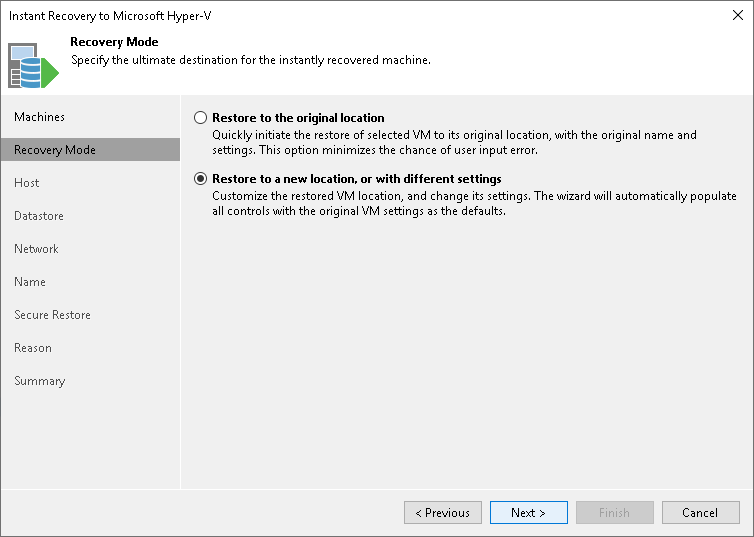Step 4. Select Recovery Mode
This step is available only if you recover Hyper-V VMs.
At the Recovery Mode step of the wizard, choose the necessary restore mode:
- Select Restore to the original location if you want to recover workloads with initial settings and to original location. If this option is selected, you will pass directly to the Reason step of the wizard.
- Select Restore to a new location, or with different settings if you want to recover VMs to a different location and with different settings (such as location, network settings and so on). If this option is selected, the Instant Recovery to Hyper-V wizard will include additional steps for customizing VM settings.
Important |
If you recover a VM to the original location, consider the following:
|