Microsoft Azure Storage Accounts (Shared Key)
You can create a credentials record for a Microsoft Azure storage account to connect to the following types of accounts:
- Azure Blob storage added as an object storage repository, a performance extent or capacity extent of a scale-out backup repository. Use this option to store data on Azure Blob storage.
- Azure Archive storage added as an archive extent of a scale-out backup repository. Use this option to store data on Azure Blob storage.
- Azure Blob storage added as an external repository. Use this option to copy, import and restore backups created by Veeam Backup for Microsoft Azure from external to on-premises repositories.
- Microsoft Azure Blob storage added as a source of unstructured data. Use this option to backups data located on Azure Blob storage repository and restore backed-up data.
- Veeam Data Cloud Vault added as an object storage repository, a performance extent or capacity extent of a scale-out backup repository. Use this option to store data on Veeam Data Cloud Vault.
Storage Accounts Supported Types
The following types of storage accounts are supported.
Storage account type | Supported services | Supported performance tiers | Supported access tiers |
|---|---|---|---|
General-purpose V2 | Blob (block blobs only) | Standard | The following Azure Storage access tiers are supported:
Consider the following:
|
BlobStorage | |||
BlockBlobStorage | Blob (block blobs only) | Premium | N/A |
For more information about the types of storage accounts in Azure, see Microsoft Docs.
Important |
Microsoft Azure Blob storage accounts with the hierarchical namespace are not supported. |
Adding Microsoft Azure Storage Account
To create a record for a Microsoft Azure storage account:
- From the main menu, select Credentials and Passwords > Cloud Credentials.
- Click Add > Microsoft Azure storage account.
- In the Account field, enter the storage account name.
- In the Shared key field, enter the storage account shared key. To view the entered key, click and hold the eye icon on the right of the field.
Note |
The Allow storage account key access option for Shared Key authorization must be enabled in the storage account. For more information on how to find this option, see Microsoft Docs. |
- In the Description field, enter an optional description for the credentials record.
Tip |
If you do not have a Microsoft Azure storage account, you can create it in the Azure portal, as described in the Azure Storage Documentation. |
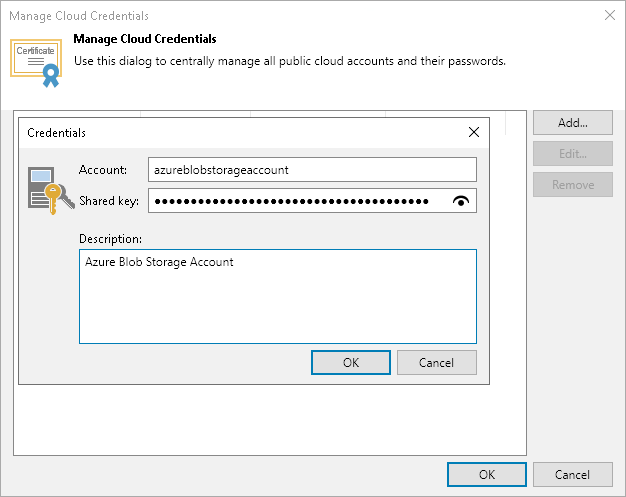
Related Topics