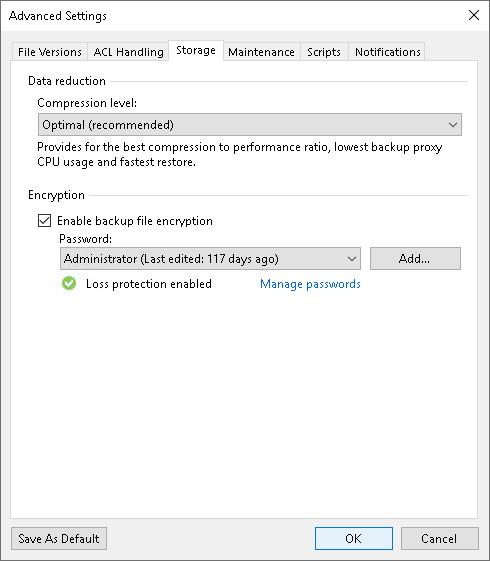Storage Settings
To specify advanced storage settings for the file backup job:
- At the Backup Repository step of the wizard, click Advanced.
- On the Storage tab, specify data reduction and encryption settings:
- From the Compression level list, select a compression level for the backup: None, Dedupe-friendly, Optimal, High or Extreme.
- To encrypt backup files, select the Enable backup file encryption check box. In the Password field, select the encryption method you want to use — a password that will generate secret keys or an external KMS server that will generate KMS keys. For more information about data encryption, see How Backup Data Encryption Works.
If you have not created the password beforehand, click Add or use the Manage passwords link to specify a new password. For more information, see Password Manager.
If you do not use password loss protection, Veeam Backup & Replication will display a warning about it. For more information, see Password Loss Protection.
Note |
Consider the following:
|
If you want to save this set of settings as the default one, click Save as default. When you create a new job, the saved settings will be offered as the default. This also applies to all users added to the backup server.