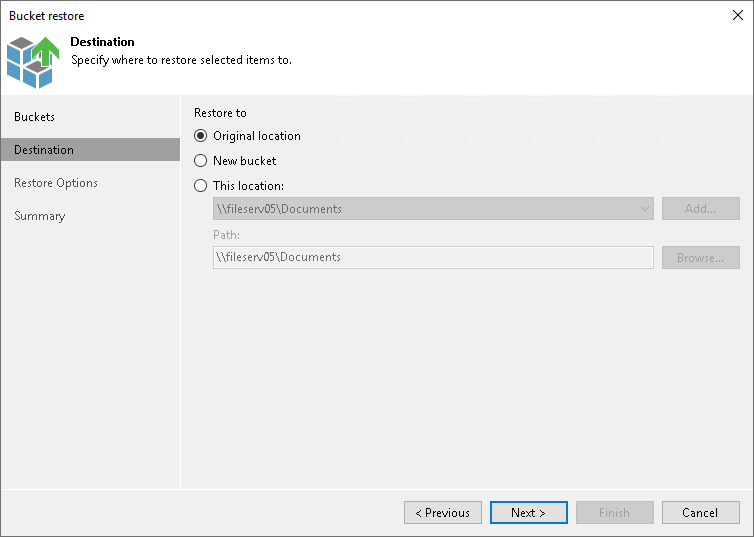Step 3. Specify Destination for Bucket or Container Restore
At the Destination step of the wizard, specify the location where you want to restore the bucket or container.
- Select Original location to restore data to the location where it resided originally. This type of restore is only possible if the original device is connected to Veeam Backup & Replication and powered on.
- Select New bucket to create a new bucket or container and restore the backed-up bucket or container content to it. You can restore only a single bucket or container to a new bucket or container.
Note |
The target location where you want to restore the bucket or container has the following limitations:
|
- Select This location to restore data to another location:
- In the This location field, select a location to restore objects to. You can select any object storage added to the backup inventory. If the required location is missing in the drop-down list, click Add and add a new location to Veeam Backup & Replication. For more information, see the Adding Unstructured Data Source section.
- In the Path field, specify a path to the prefix in the selected location to restore objects to.
To select a specific prefix, click Browse. In the Select Folder window, select the target location for the bucket or container content.